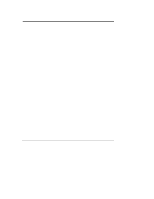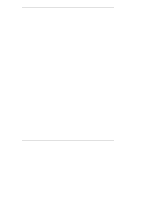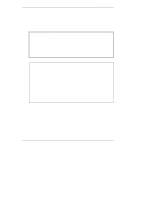HP LH4r HP Netserver LT 6000r Processor Upgrade Guide - Page 8
Upgrade Overview, Configuration Guidelines
 |
View all HP LH4r manuals
Add to My Manuals
Save this manual to your list of manuals |
Page 8 highlights
Chapter 1 HP NetServer LH 6000/6000r Processor Upgrade Upgrade Overview To upgrade a processor, or processors in the HP NetServer LH6000/6000r, you will follow these basic steps: l Shut down the NOS and the HP NetServer. l Remove the required covers and cables (AC and I/O). • Remove the system board and processor cage covers. • Remove the terminator (if you are adding an additional processor). or Remove the existing processor module and VRM (if you are replacing a processor). • Install the new processor module. • Install a VRM. • Set the configuration switch settings, if necessary. • Complete the hardware installation. • Update the BIOS and if necessary reinstall your network operating system. Configuration Guidelines l Use only processor upgrade kits with the same HP product number. This ensures the processor type, thermal heat sink, clock speed, and cache size, and processor stepping are compatible. l Install processors in consecutive order; that is, 1, 2, 3, 4, 5, and 6. l Ensure the VRM is installed in the proper slot with the respective processor module associated with it. For example, the processor module in slot 2 must have a VRM installed in VRM slot 2. CAUTION Ensure the processor module remains sealed in the antistatic bag until you are ready to install it. Before you remove a processor from the antistatic bag, touch a grounded, unpainted metal surface on the HP NetServer to discharge static electricity. 4