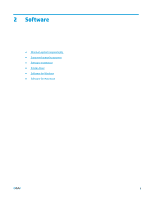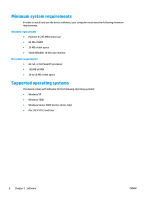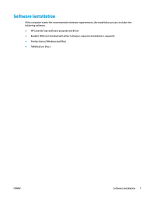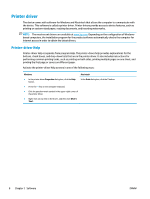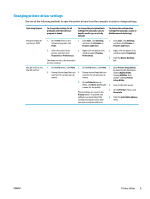HP LaserJet M1000 User Guide - Page 16
Control panel, Device basics
 |
View all HP LaserJet M1000 manuals
Add to My Manuals
Save this manual to your list of manuals |
Page 16 highlights
Control panel 1 23 4 5 6 7 8 9 1 Control-panel display 2 Left arrow button 3 Menu/Enter/OK button 4 Right arrow button 5 Cancel button 6 More Copy Settings button 7 Lighter/Darker button 8 # Copies button 9 Start Copy button ● Shows status information, menus, and error messages ● Navigates to the previous item in the list, or decreases the value of numeric items. With some numeric items, pressing the button once decreases the value by 1, while pressing and holding the button decreases the value by 10. ● Activates the control-panel menus ● Clears an error condition when the condition is clearable ● Saves the selected value for an item ● Performs the action that is associated with the item that is highlighted on the control-panel display ● Navigates to the next item in the list, or increases the value of numeric items. With some numeric items, pressing the button once increases the value by 1, while pressing and holding the button increases the value by 10. ● Cancels the current print, copy, or scan job in process and expels all of the active pages from the paper path. The time that it takes to cancel the job depends on the size of the print job. (Press the button only once.) Also clears continuable errors that are associated with the canceled job. ● Exits the control-panel menus ● Provides access to copy settings for the current copy job ● Provides access to copy contrast settings for the current copy job ● Provides a way to change the number of copies printed for a the current copy job ● Starts a copy job 4 Chapter 1 Device basics ENWW