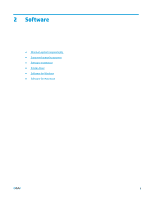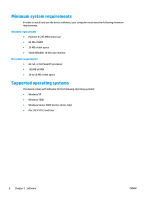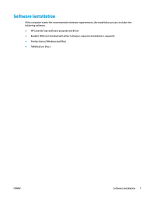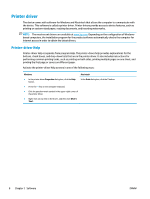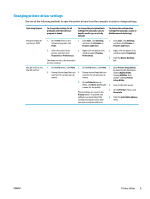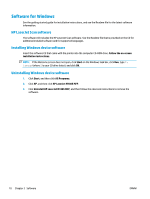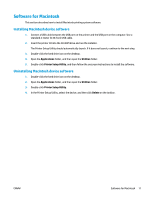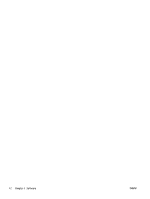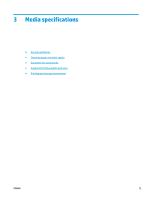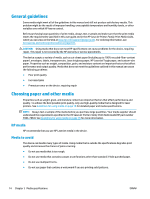HP LaserJet M1000 User Guide - Page 21
Changing printer-driver settings
 |
View all HP LaserJet M1000 manuals
Add to My Manuals
Save this manual to your list of manuals |
Page 21 highlights
Changing printer-driver settings Use one of the following methods to open the printer drivers from the computer in order to change settings: Operating System Windows 2000, XP, and Server 2003 Mac OS X V10.3 and Mac OS X V10.4 To change the settings for all print jobs until the software program is closed To change the print job default settings (for example, select a specific media type or size by default) To change the configuration settings (for example, enable or disable manual duplexing) 1. On the File menu in the software program, click Print. 1. Click Start, click Settings, and then click Printers or Printers and Faxes. 1. Click Start, click Settings, and then click Printers or Printers and Faxes. 2. Select the name of the printer, and then click Properties or Preferences. 2. Right-click the printer icon, and then select Printing Preferences. The steps can vary; this procedure is most common. 2. Right-click the printer icon, and then select Properties. 3. Click the Device Settings tab. 1. On the File menu, click Print. 1. On the File menu, click Print. 1. Open Printer Setup Utility by selecting the hard drive, 2. Change the settings that you 2. Change the settings that you clicking Applications, want on the various pop-up want on the various pop-up clicking Utilities, then menus. menus. double-clicking Printer 3. On the Presets pop-up Setup Utility. menu, click Save as and type 2. Click on the print queue. a name for the preset. 3. On the Printers menu, click These settings are saved in the Show Info. Presets menu. To use the new settings, you must select the 4. Click the Installable Options saved preset option every time menu. you open a program and print. ENWW Printer driver 9