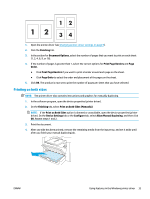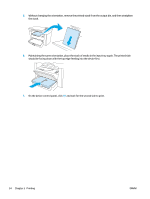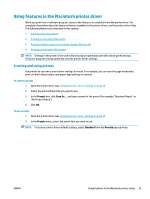HP LaserJet M1000 User Guide - Page 50
Printing on special media, Using archive print, Paper, Paper/Quality, Type is, Service, Archive print
 |
View all HP LaserJet M1000 manuals
Add to My Manuals
Save this manual to your list of manuals |
Page 50 highlights
Printing on special media Make sure that the paper or print media that you are using meets HP specifications. See Media specifications on page 13. Generally, smoother paper provides better results. 1. Open the media input tray and remove any media. 2. Load the media. Make sure that the top of the media is forward and the side to be printed on is facing up. 3. Adjust the media guides to the length and width of the media. 4. For Windows printer drivers, on the Paper tab or the Paper/Quality tab, select your media type from the Type is: drop-down list. For Macintosh printer drivers, on the Paper/Quality tab or the Paper tab (the Paper Type/Quality tab for some Macintosh drivers), select your media type. CAUTION: Be sure to set the correct media type in the device settings. The device adjusts the fuser temperature according to the media type setting. When printing on special media such as transparencies or labels, this adjustment prevents the fuser from damaging the media as it passes through the device. 5. Print the document. Using archive print Archive print produces output that reduces toner smearing and dusting. Use archive print to create documents that you want to preserve. 1. On the device control panel, press Menu/Enter. 2. Use the < or the > button to select Service, and then press Menu/Enter. 3. Use the < or the > button to select Archive print, select On or Off, and then press Menu/Enter. 38 Chapter 5 Printing ENWW