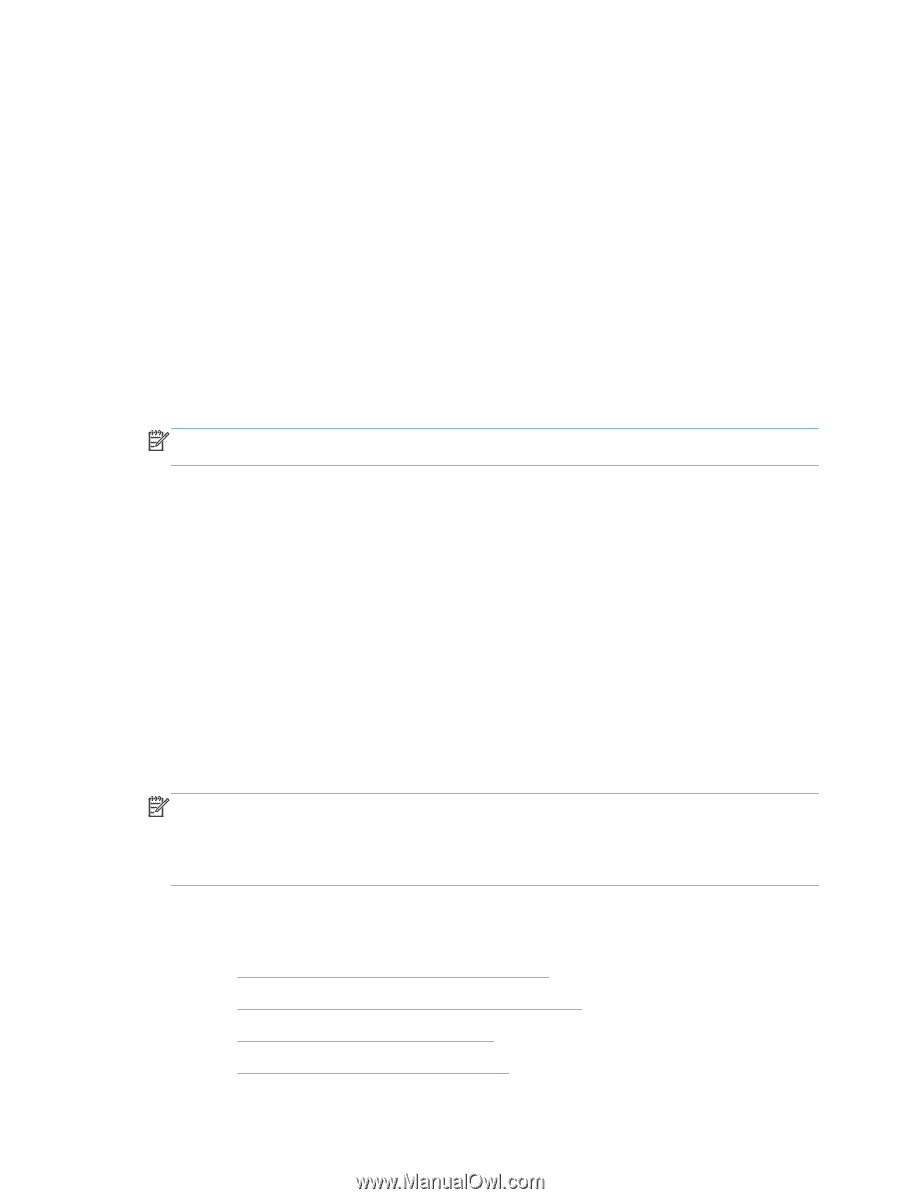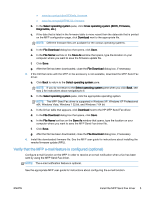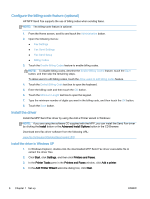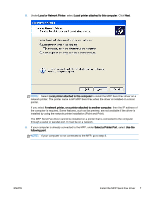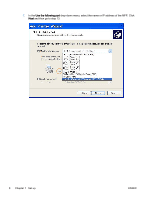HP LaserJet M5000 LaserJet Analog Fax Accessory 500 - Send Fax Driver Guide - Page 10
Install the MFP Send Fax driver, Determine if the MFP supports the MFP Send Fax driver
 |
View all HP LaserJet M5000 manuals
Add to My Manuals
Save this manual to your list of manuals |
Page 10 highlights
Install the MFP Send Fax driver Determine if the MFP supports the MFP Send Fax driver The most current versions of the MFP firmware contain support for the MFP Send Fax driver. 1. From the Home screen, scroll to and touch the Administration button. 2. Open the following menus: ● Fax Settings ● Fax Send Settings ● Fax Send Setup ● General Fax Send Settings 3. Touch the PC Fax Send option. NOTE: If the PC Fax Send option does not appear on your MFP menu, upgrade the MFP firmware. 4. Touch the Save button. Upgrade the MFP firmware and download the driver 1. View the configuration information on the MFP control panel to determine the current firmware version. a. From the Home screen, scroll to and touch the Administration button. b. Open the following menus: ● Reports ● Configuration/Status Pages c. Touch the Configuration Page option and then touch the Print button. d. The firmware datecode is listed in the section called Device Information. NOTE: The firmware datecode is in the following format: YYYYMMDD XX.XXX.X. The first string of numbers is the date, where YYYY represents the year, MM represents the month, and DD represents the date. For example, a firmware datecode that begins with 20040225 represents February 25, 2004. The second string of numbers represents the revision number of the firmware. 2. Download the most current firmware. a. Go to the Web site for your product: ● http://www.hp.com/go/lj500mfpm525_firmware ● http://www.hp.com/go/lj500colormfpm575_firmware ● www.hp.com/go/ljm4555mfp_firmware ● www.hp.com/go/cljcm4540mfp_firmware 4 Chapter 1 Set up ENWW