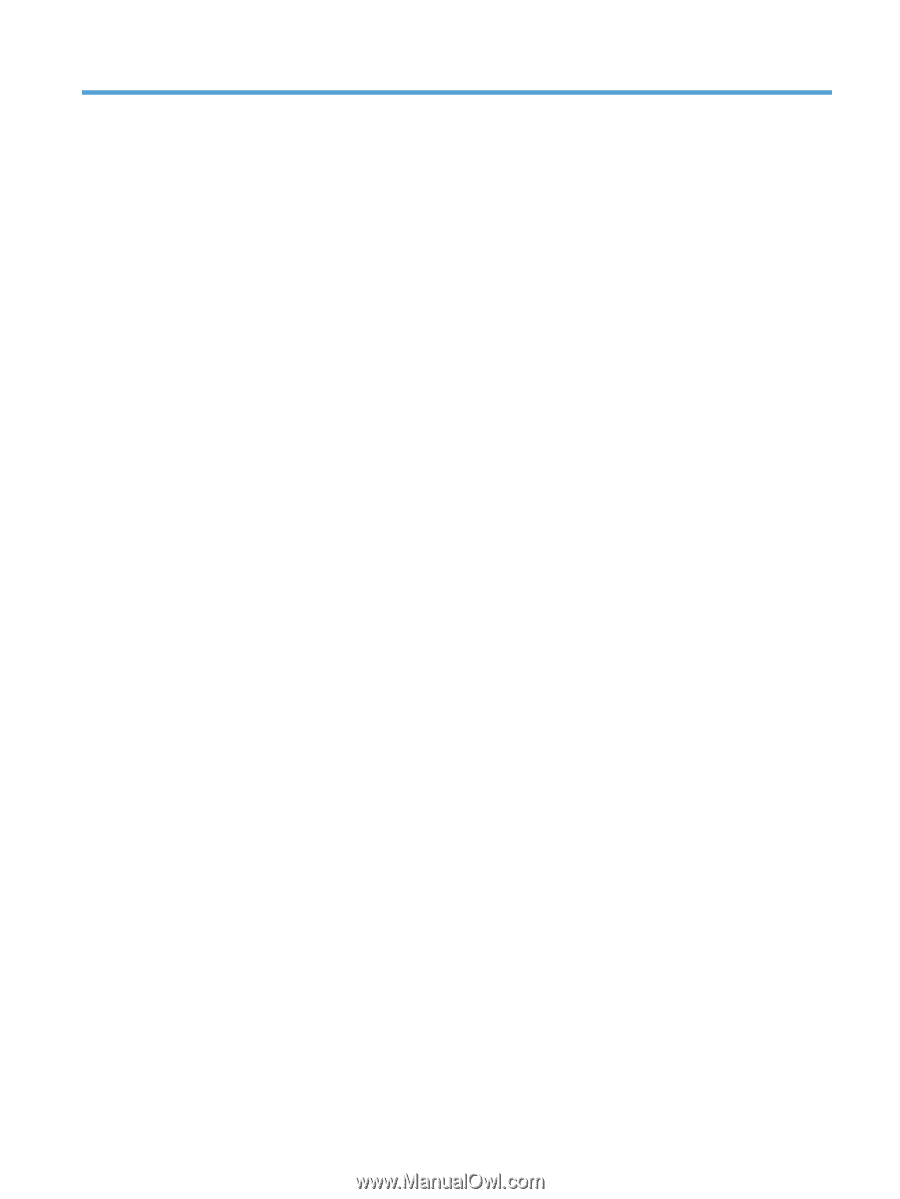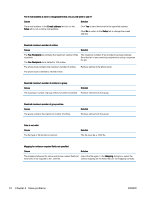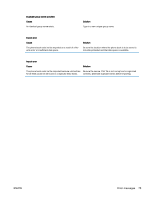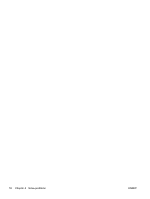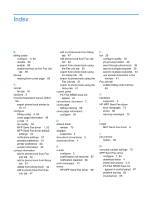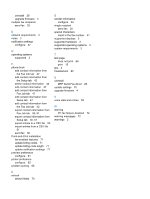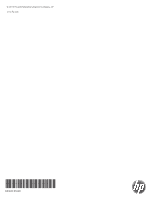HP LaserJet M5000 LaserJet Analog Fax Accessory 500 - Send Fax Driver Guide - Page 83
Index
 |
View all HP LaserJet M5000 manuals
Add to My Manuals
Save this manual to your list of manuals |
Page 83 highlights
Index B billing codes configure 6, 64 disable 68 enable 68 enable text box on the Fax Job tab 69 bitmap missing from cover page 68 C cancel fax job 40 cautions 2 Comma Separated Values (CSV) file export phone book entries to 50, 51 configure billing codes 6, 64 cover page information 59 e-mail 5 fax quality 56 MFP Send Fax driver 1, 53 MFP Send Fax driver default settings 53 notification settings 57 preview preference 61 printer preference 62 sender information 54 contact information add to phone book from Fax Job tab 42 add to phone book from Setup tab 42 delete from phone book 44 edit in phone book from Fax Job tab 47 edit in phone book from Setup tab 47 edit phone book from Fax Job tab 42 export from phone book using the Fax Job tab 50 export from phone book using the Setup tab 50 import to phone book using the Fax Job tab 51 import to phone book using the Setup tab 51 control panel PC FAX SEND does not appear 67 conventions, document 2 cover page bitmap missing 68 cover page information configure 59 D default fields refresh 70 displays supported 3 document conventions 2 download driver 4 E e-mail configure 5 confirmation not received 67 notification disabled 66 error messages 73 errors HP MFP Send Fax driver 66 F fax 29 configure quality 56 job preview hidden 68 send through phone book 36 send to a single recipient 30 send to multiple recipients 33 use special characters in the number 41 Fax Job tab enable billing code text box 69 H hardware supported 3 HP MFP Send Fax driver error messages 73 errors 66 warning messages 72 I install MFP Send Fax driver 6 J job preview hidden 68 M manually update settings 70 MFP Send Fax driver configure 1, 53 download driver 4 install instructions 4, 6 PC FAX SEND does not appear in control panel 67 problem solving 65 troubleshoot 65