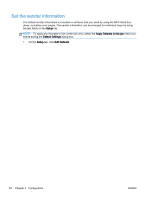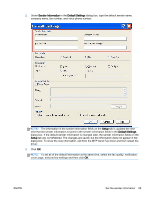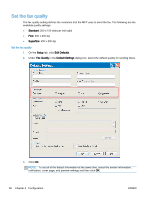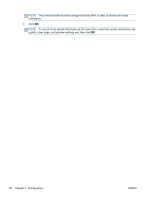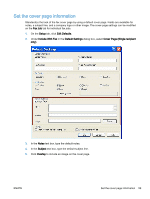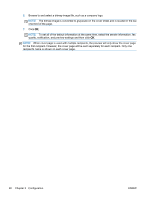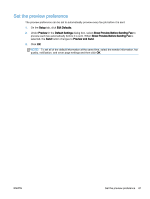HP LaserJet M5000 LaserJet Analog Fax Accessory 500 - Send Fax Driver Guide - Page 65
Set the cover information
 |
View all HP LaserJet M5000 manuals
Add to My Manuals
Save this manual to your list of manuals |
Page 65 highlights
Set the cover page information Standardize the look of the fax cover page by using a default cover page. Fields are available for notes, a subject line, and a company logo or other image. The cover-page settings can be modified on the Fax Job tab for individual fax jobs. 1. On the Setup tab, click Edit Defaults. 2. Under Include With Fax in the Default Settings dialog box, select Cover Page (Single recipient only). 3. In the Notes text box, type the default notes. 4. In the Subject text box, type the default subject line. 5. Click Overlay to include an image on the cover page. ENWW Set the cover page information 59
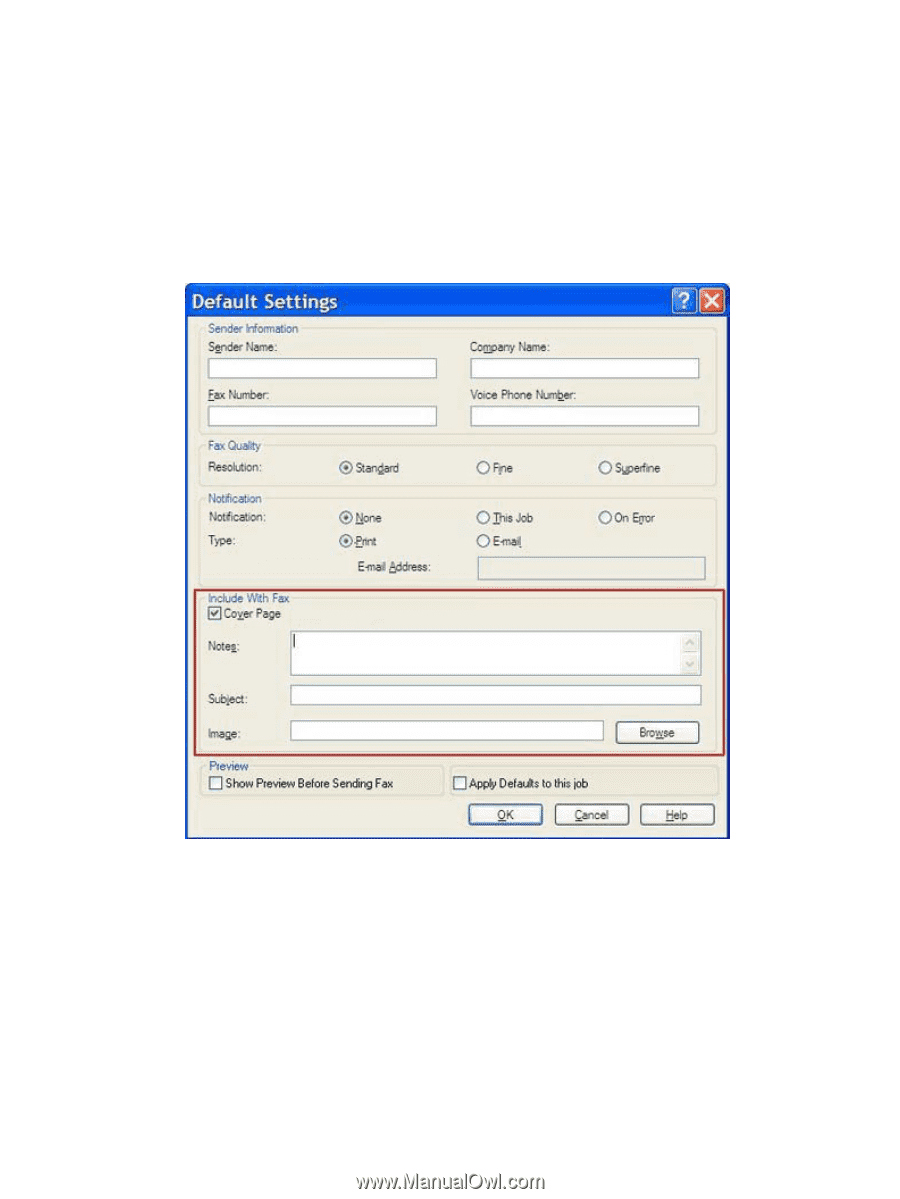
Set the cover page information
Standardize the look of the fax cover page by using a default cover page. Fields are available for
notes, a subject line, and a company logo or other image. The cover-page settings can be modified
on the
Fax Job
tab for individual fax jobs.
1.
On the
Setup
tab, click
Edit Defaults
.
2.
Under
Include With Fax
in the
Default Settings
dialog box, select
Cover Page (Single recipient
only)
.
3.
In the
Notes
text box, type the default notes.
4.
In the
Subject
text box, type the default subject line.
5.
Click
Overlay
to include an image on the cover page.
ENWW
Set the cover page information
59