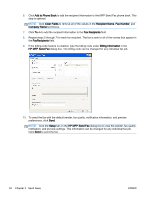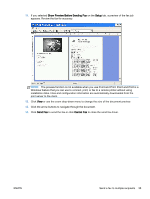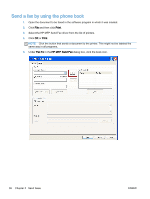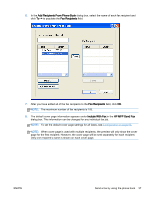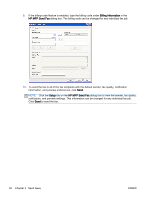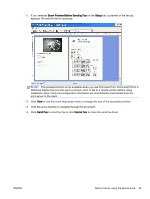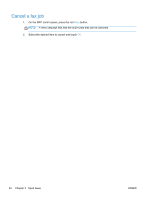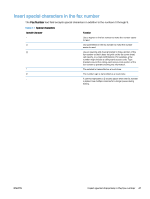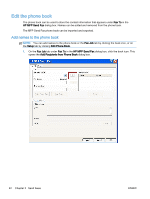HP LaserJet M5000 LaserJet Analog Fax Accessory 500 - Send Fax Driver Guide - Page 44
Billing Information, HP MFP Send Fax, Setup, dialog box to view the sender, fax quality
 |
View all HP LaserJet M5000 manuals
Add to My Manuals
Save this manual to your list of manuals |
Page 44 highlights
9. If the billing-code feature is enabled, type the billing code under Billing Information in the HP MFP Send Fax dialog box. The billing code can be changed for any individual fax job. 10. To send the fax to all of the fax recipients with the default sender, fax quality, notification information, and preview preferences, click Send. NOTE: Click the Setup tab on the HP MFP Send Fax dialog box to view the sender, fax quality, notification, and preview settings. This information can be changed for any individual fax job. Click Send to send the fax. 38 Chapter 2 Send faxes ENWW
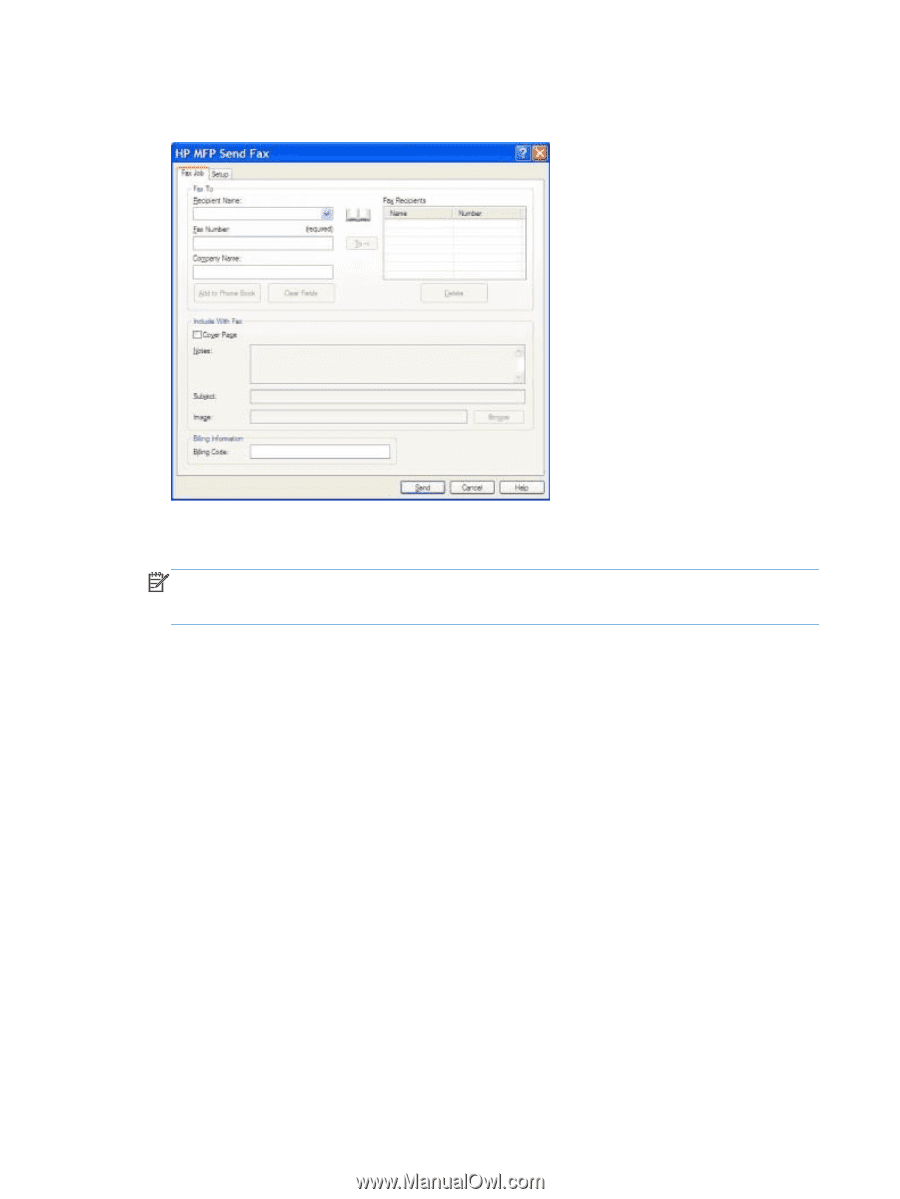
9.
If the billing-code feature is enabled, type the billing code under
Billing Information
in the
HP MFP Send Fax
dialog box. The billing code can be changed for any individual fax job.
10.
To send the fax to all of the fax recipients with the default sender, fax quality, notification
information, and preview preferences, click
Send
.
NOTE:
Click the
Setup
tab on the
HP MFP Send Fax
dialog box to view the sender, fax quality,
notification, and preview settings. This information can be changed for any individual fax job.
Click
Send
to send the fax.
38
Chapter 2
Send faxes
ENWW