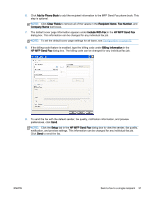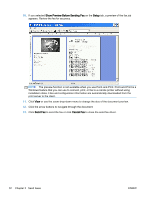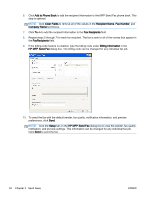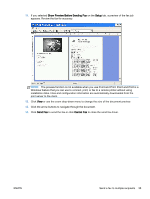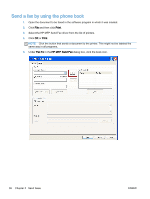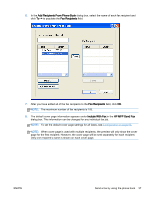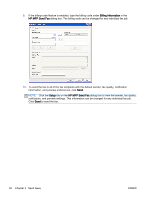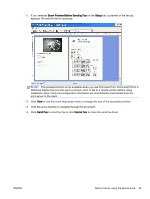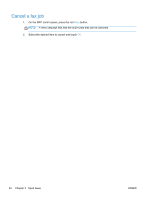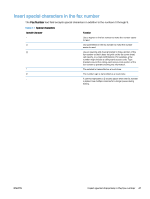HP LaserJet M5000 LaserJet Analog Fax Accessory 500 - Send Fax Driver Guide - Page 42
Send a fax by using the phone book, Print, Fax To, HP MFP Send Fax
 |
View all HP LaserJet M5000 manuals
Add to My Manuals
Save this manual to your list of manuals |
Page 42 highlights
Send a fax by using the phone book 1. Open the document to be faxed in the software program in which it was created. 2. Click File and then click Print. 3. Select the HP MFP Send Fax driver from the list of printers. 4. Click OK or Print. NOTE: Click the button that sends a document to the printer. This might not be labeled the same way in all programs. 5. Under Fax To in the HP MFP Send Fax dialog box, click the book icon. 36 Chapter 2 Send faxes ENWW
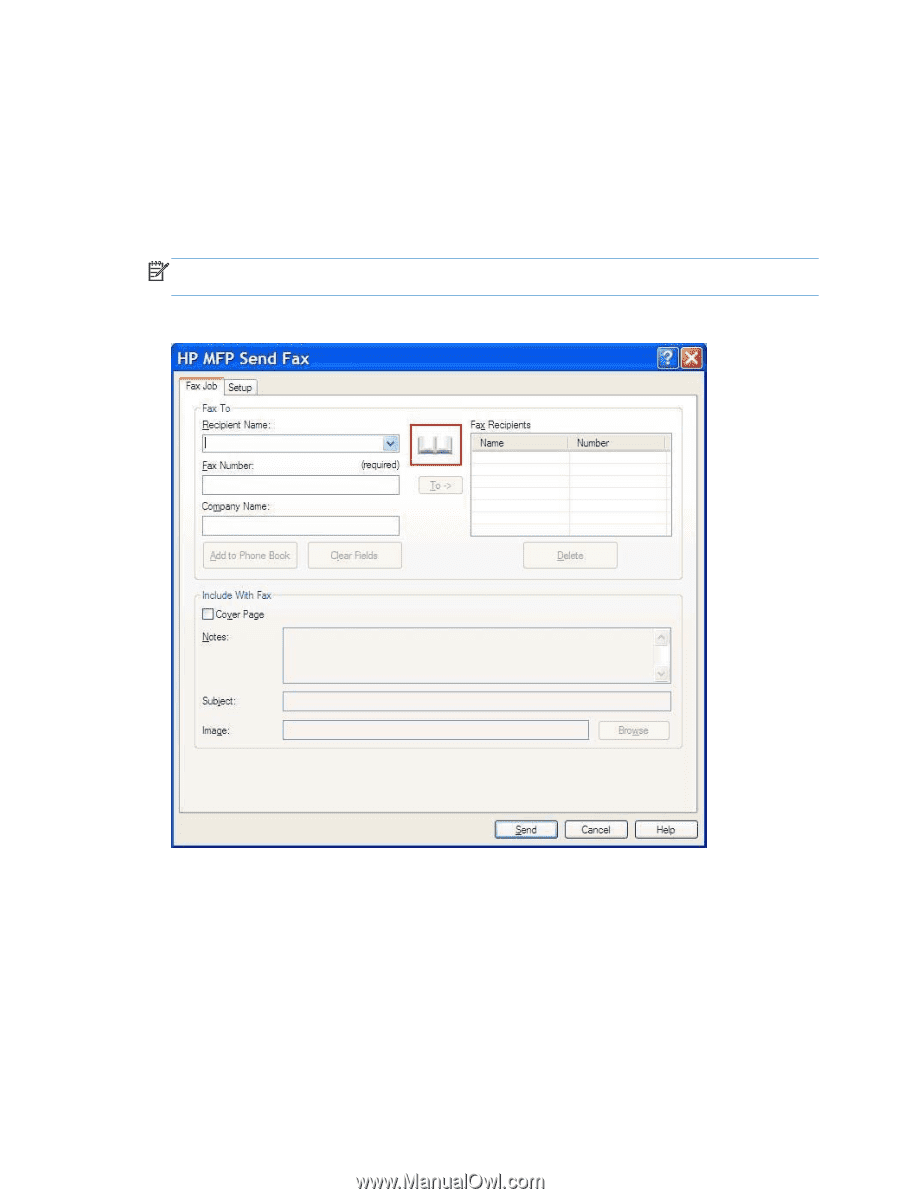
Send a fax by using the phone book
1.
Open the document to be faxed in the software program in which it was created.
2.
Click
File
and then click
Print
.
3.
Select the HP MFP Send Fax driver from the list of printers.
4.
Click
OK
or
Print
.
NOTE:
Click the button that sends a document to the printer. This might not be labeled the
same way in all programs.
5.
Under
Fax To
in the
HP MFP Send Fax
dialog box, click the book icon.
36
Chapter 2
Send faxes
ENWW