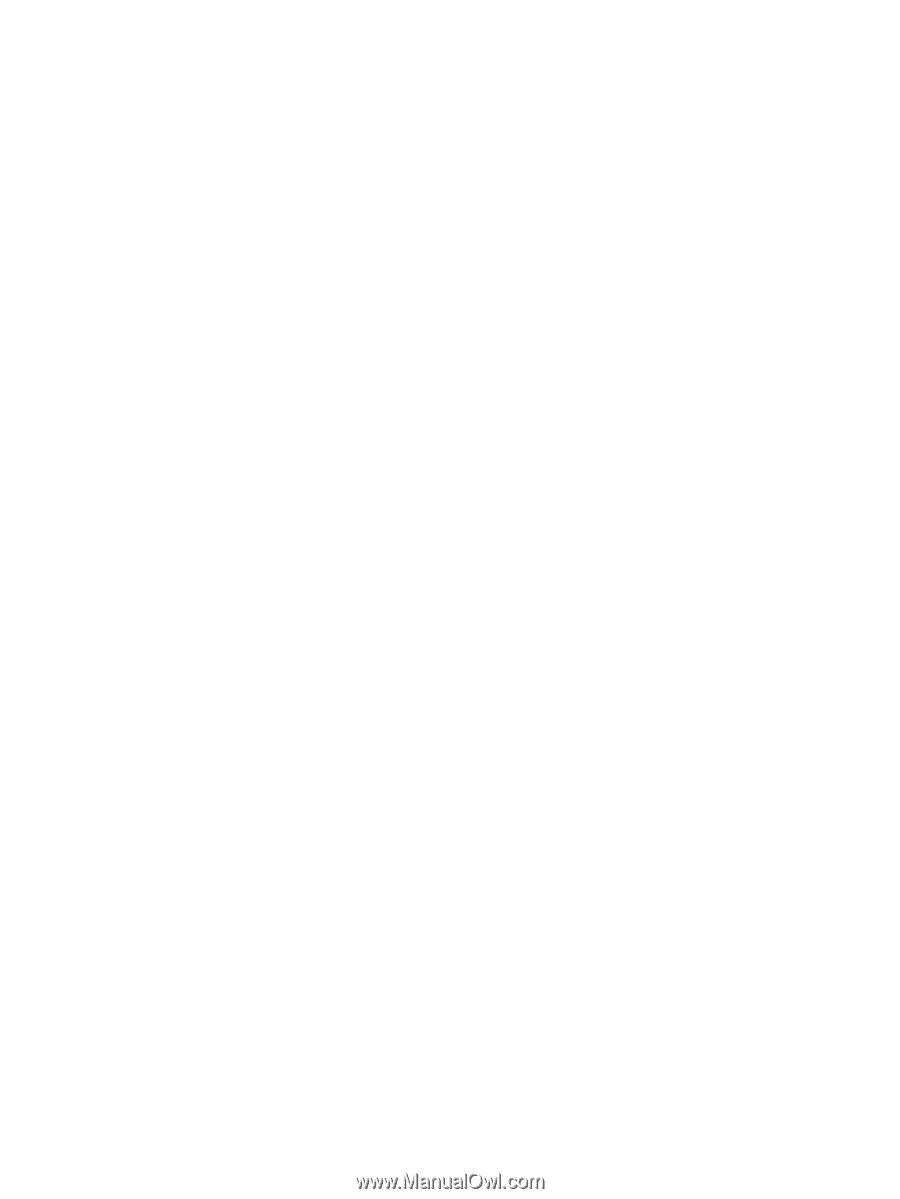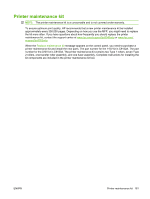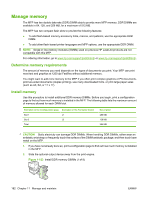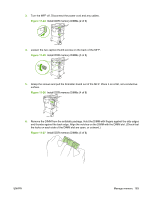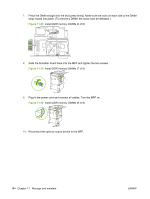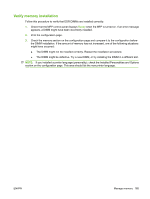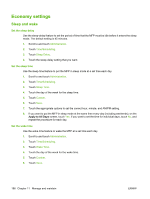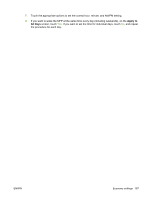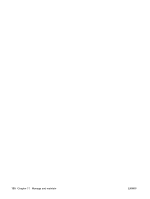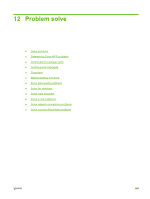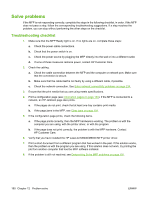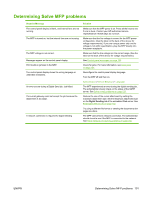HP LaserJet M9040/M9050 HP LaserJet M9040/M9050 MFP - User Guide - Page 200
Economy settings, Sleep and wake
 |
View all HP LaserJet M9040/M9050 manuals
Add to My Manuals
Save this manual to your list of manuals |
Page 200 highlights
Economy settings Sleep and wake Set the sleep delay Use the sleep-delay feature to set the period of time that the MFP must be idle before it enters the sleep mode. The default setting is 45 minutes. 1. Scroll to and touch Administration. 2. Touch Time/Scheduling. 3. Touch Sleep Delay. 4. Touch the sleep-delay setting that you want. Set the sleep time Use the sleep time feature to put the MFP in sleep mode at a set time each day. 1. Scroll to and touch Administration. 2. Touch Time/Scheduling. 3. Touch Sleep Time. 4. Touch the day of the week for the sleep time. 5. Touch Custom. 6. Touch Save. 7. Touch the appropriate options to set the correct hour, minute, and AM/PM setting. 8. If you want to put the MFP in sleep mode at the same time every day (including weekends), on the Apply to All Days screen, touch Yes. If you want to set the time for individual days, touch No, and repeat the procedure for each day. Set the wake time Use the wake time feature to wake the MFP at a set time each day. 1. Scroll to and touch Administration. 2. Touch Time/Scheduling. 3. Touch Wake Time. 4. Touch the day of the week for the wake time. 5. Touch Custom. 6. Touch Save. 186 Chapter 11 Manage and maintain ENWW