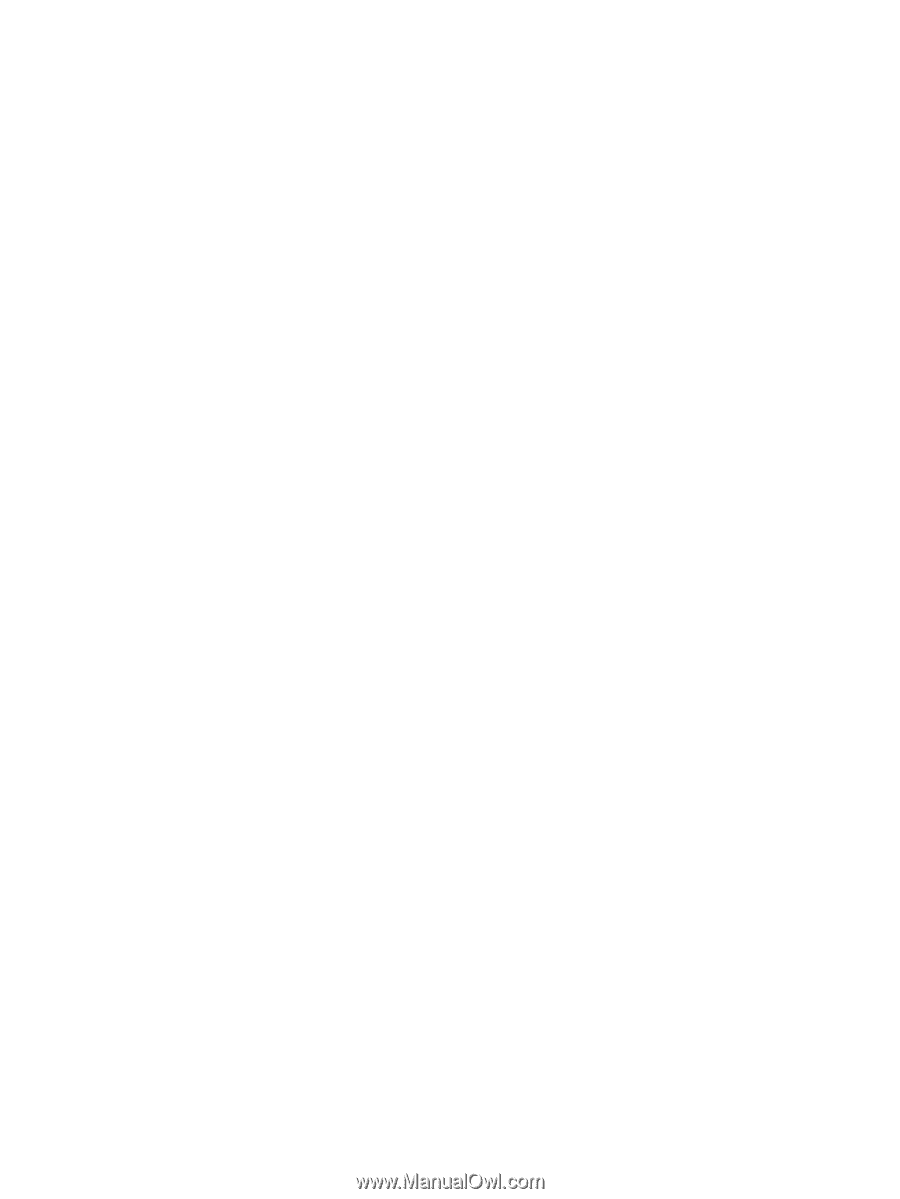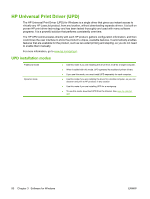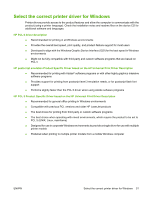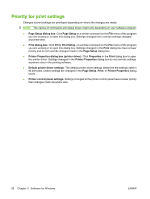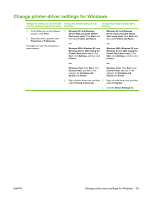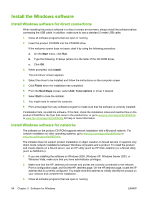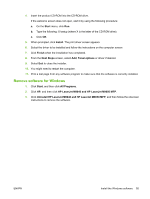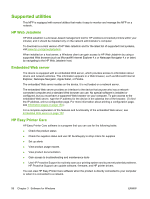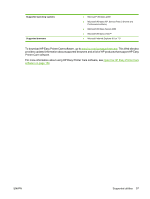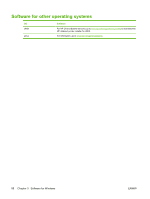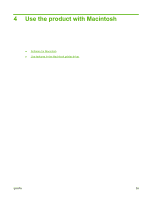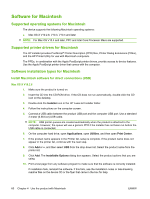HP LaserJet M9040/M9050 HP LaserJet M9040/M9050 MFP - User Guide - Page 69
Remove software for Windows, Uninstall HP LaserJet M9040 and HP LaserJet M9050 MFP
 |
View all HP LaserJet M9040/M9050 manuals
Add to My Manuals
Save this manual to your list of manuals |
Page 69 highlights
4. Insert the product CD-ROM into the CD-ROM drive. If the welcome screen does not open, start it by using the following procedure: a. On the Start menu, click Run. b. Type the following: X:\setup (where X is the letter of the CD-ROM drive). c. Click OK. 5. When prompted, click Install. The print driver screen appears. 6. Select the driver to be installed and follow the instructions on the computer screen 7. Click Finish when the installation has completed. 8. From the Next Steps screen, select Add, Tonal options or driver if desired. 9. Select Exit to close the installer. 10. You might need to restart the computer. 11. Print a test page from any software program to make sure that the software is correctly installed. Remove software for Windows 1. Click Start, and then click All Programs. 2. Click HP, and then click HP LaserJet M9040 and HP LaserJet M9050 MFP. 3. Click Uninstall HP LaserJet M9040 and HP LaserJet M9050 MFP, and then follow the onscreen instructions to remove the software. ENWW Install the Windows software 55