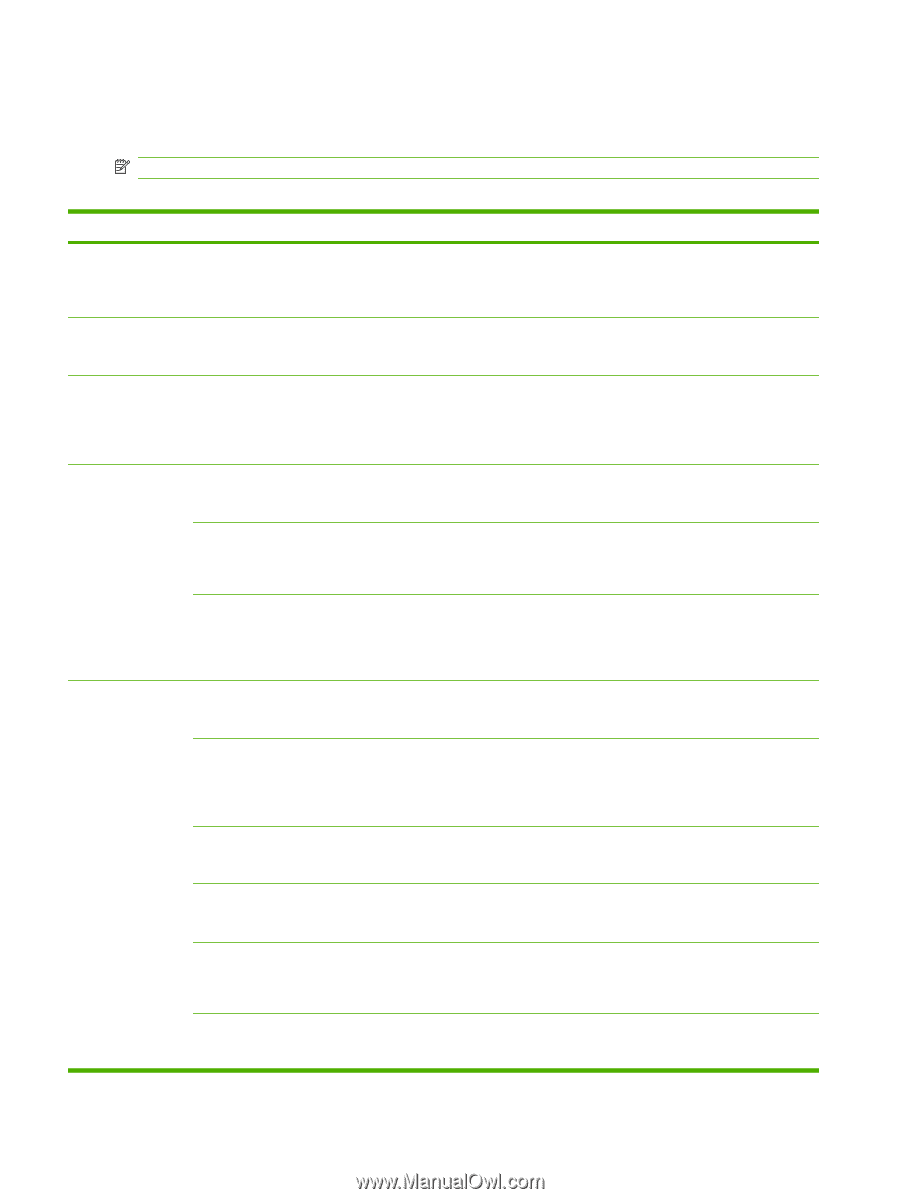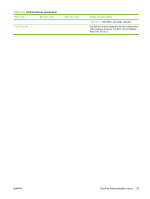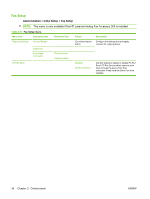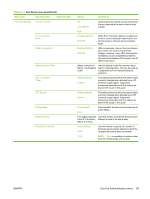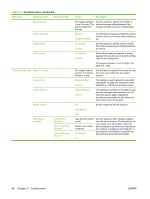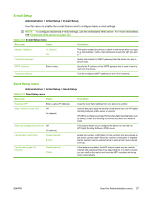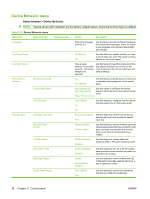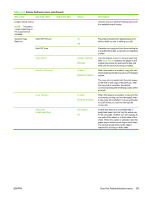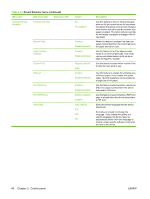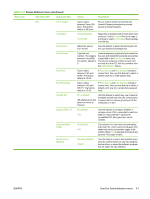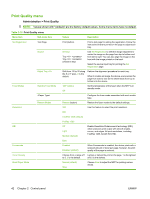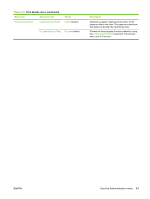HP LaserJet M9040/M9050 HP LaserJet M9040/M9050 MFP - User Guide - Page 52
Device Behavior menu
 |
View all HP LaserJet M9040/M9050 manuals
Add to My Manuals
Save this manual to your list of manuals |
Page 52 highlights
Device Behavior menu Administration > Device Behavior NOTE: Values shown with "(default)" are the factory-default values. Some menu items have no default. Table 2-14 Device Behavior menu Menu item Sub-menu item Sub-menu item Values Description Language Key Press Sound Inactivity Timeout Warning/Error Behavior Clearable Warnings Continuable Events Jam Recovery Tray Behavior Use Requested Tray Manually Feed Prompt PS Defer Media Use Another Tray Size/Type Prompt Duplex Blank Pages Select the language from the list. Use this feature to select a different language for control-panel messages. When you select a new language, the keyboard layout might also change. On (default) Off Use this feature to specify whether you hear a sound when you touch the screen or press buttons on the control panel. Type a value between 10 and 300 seconds. The factory default is 60 seconds. Use this feature to specify the amount of time that elapses between any activity on the control panel and the device resetting to the default settings. On Job (default) Use this feature to set the amount of time that a clearable warning appears on the control panel. Auto continue (10 seconds) (default) Press OK to continue Use this option to configure the device behavior when the device encounters certain errors. Auto (default) On Use this feature to configure how the device handles pages that are lost during a jam. Off Exclusively (default) First Use this feature to control how the device handles jobs that have specified a specific input tray. Always (default) Unless Loaded Use this feature to indicate whether a prompt should appear when the type or size for a job does not match the specified tray and the device pulls from the multipurpose tray instead. Enabled (default) Disabled Use this feature to choose either the postscript (PS) or HP paper-handling model. Enabled (default) Disabled Use this feature to turn on or off the controlpanel prompt to select another tray when the specified tray is empty. Display Do not display (default) Use this feature to control whether the tray configuration message appears whenever a tray is opened or closed. Auto (default) Yes Use this feature to control how the device handles two-sided jobs (duplexing). 38 Chapter 2 Control panel ENWW