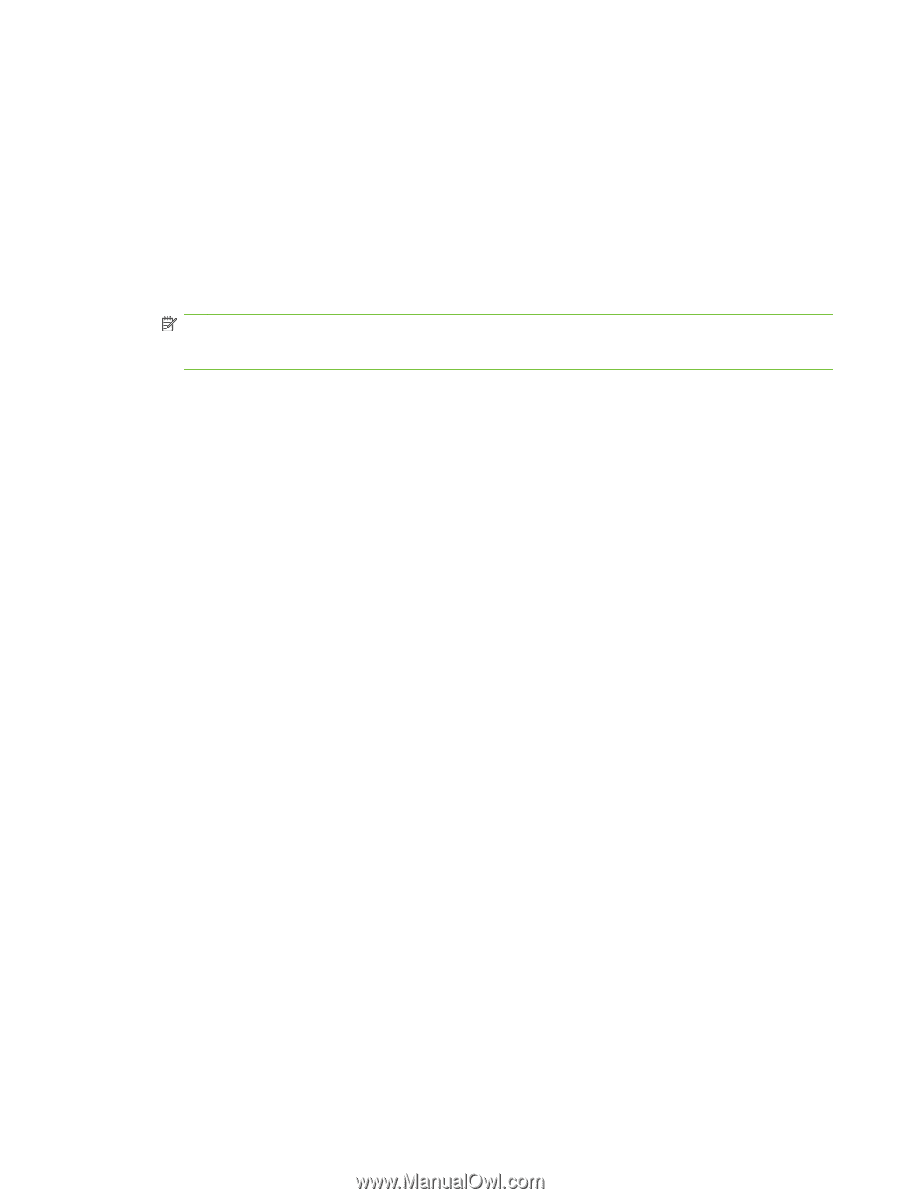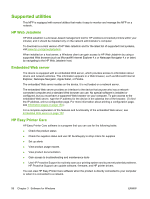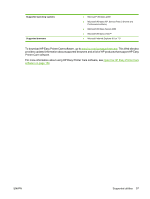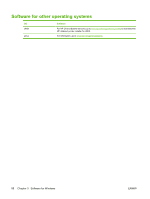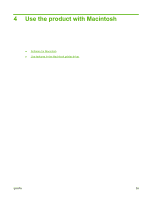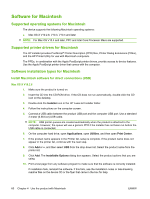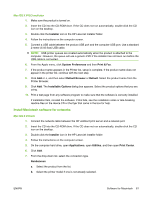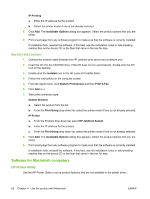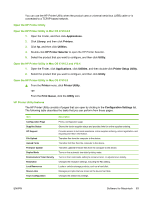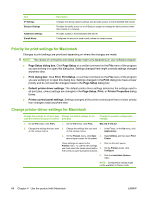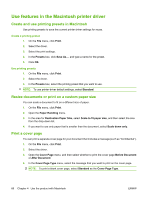HP LaserJet M9040/M9050 HP LaserJet M9040/M9050 MFP - User Guide - Page 75
Install Macintosh software for networks, Installer, System Preferences, Print & Fax
 |
View all HP LaserJet M9040/M9050 manuals
Add to My Manuals
Save this manual to your list of manuals |
Page 75 highlights
Mac OS X V10.3 and later 1. Make sure the product is turned on. 2. Insert the CD into the CD-ROM drive. If the CD does not run automatically, double-click the CD icon on the desktop. 3. Double-click the Installer icon in the HP LaserJet Installer folder. 4. Follow the instructions on the computer screen. 5. Connect a USB cable between the product USB port and the computer USB port. Use a standard 2-meter (6.56-foot) USB cable. NOTE: USB printer queues are created automatically when the product is attached to the computer. However, the queue will use a generic PPD if the installer has not been run before the USB cable is connected. 6. From the Apple menu, click System Preferences and then Print & Fax. 7. If the product name appears in the Printer list, setup is complete. If the product name does not appear in the printer list, continue with the next step. 8. Click Add or +, and then select Default Browser or Default. Select the product name from the Printer Browser. 9. Click Add. The Installable Options dialog box appears. Select the product options that you are using. 10. Print a test page from any software program to make sure that the software is correctly installed. If installation fails, reinstall the software. If this fails, see the installation notes or late-breaking readme files on the device CD or the flyer that came in the box for help. Install Macintosh software for networks Mac OS X V10.2.8 1. Connect the network cable between the HP Jetdirect print server and a network port. 2. Insert the CD into the CD-ROM drive. If the CD does not run automatically, double-click the CD icon on the desktop. 3. Double-click the Installer icon in the HP LaserJet Installer folder. 4. Follow the instructions on the computer screen. 5. On the computer hard drive, open Applications, open Utilities, and then open Print Center. 6. Click Add. 7. From the drop-down list, select the connection type. Rendezvous a. Select the product from the list. b. Select the printer model if one is not already selected. ENWW Software for Macintosh 61