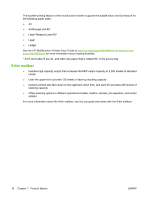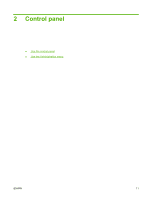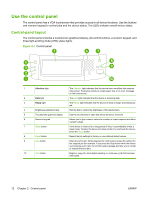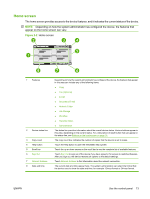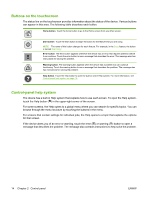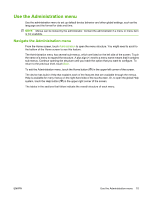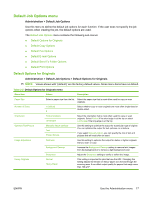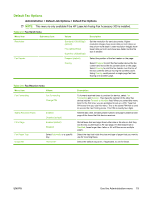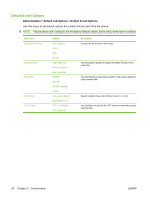HP LaserJet M9040/M9050 HP LaserJet M9040/M9050 MFP - User Guide - Page 29
Use the Administration menu, in the upper-left corner of the screen.
 |
View all HP LaserJet M9040/M9050 manuals
Add to My Manuals
Save this manual to your list of manuals |
Page 29 highlights
Use the Administration menu Use the administration menu to set up default device behavior and other global settings, such as the language and the format for date and time. NOTE: Menus can be locked by the administrator. Contact the administrator if a menu or menu item is not available. Navigate the Administration menu From the Home screen, touch Administration to open the menu structure. You might need to scroll to the bottom of the Home screen to see this feature. The Administration menu has several sub-menus, which are listed on the left side of the screen. Touch the name of a menu to expand the structure. A plus sign (+) next to a menu name means that it contains sub-menus. Continue opening the structure until you reach the option that you want to configure. To return to the previous level, touch Back. To exit the Administration menu, touch the Home button ( ) in the upper-left corner of the screen. The device has built-in Help that explains each of the features that are available through the menus. Help is available for many menus on the right-hand side of the touchscreen. Or, to open the global Help system, touch the Help button ( ) in the upper-right corner of the screen. The tables in the sections that follow indicate the overall structure of each menu. ENWW Use the Administration menu 15