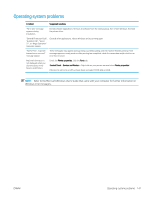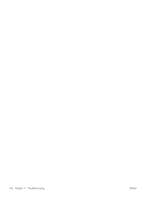HP LaserJet MFP M433 User Guide - Page 145
Condition, Example, Suggested solutions, Wrinkles or creases, Back of printouts are dirty
 |
View all HP LaserJet MFP M433 manuals
Add to My Manuals
Save this manual to your list of manuals |
Page 145 highlights
Condition Wrinkles or creases Example Back of printouts are dirty Suggested solutions ● Ensure that the paper is loaded properly. ● Check the paper type and quality. ● Turn the stack of paper over in the tray. Also try rotating the paper 180° in the tray. ● Check for leaking toner. Clean the inside of the machine. Solid color or black pages A Loose toner Character voids A ● The toner cartridge may not be installed properly. Remove the cartridge and reinsert it. ● The toner cartridge may be defective. Remove the toner cartridge and install a new one. ● The machine may require repairing. Contact a service representative. ● Clean the inside of the machine. ● Check the paper type, thickness, and quality. ● Remove the toner cartridge and install a new one. If the problem persists, the machine may require repair. Contact a service representative. Character voids are white areas within parts of characters that should be solid black: ● You may be printing on the wrong surface of the paper. Remove the paper and turn it around. ● The paper may not meet paper specifications. ENWW Printing quality problems 137