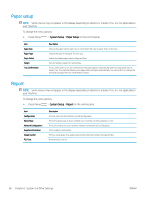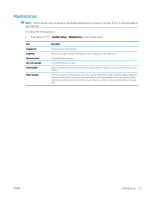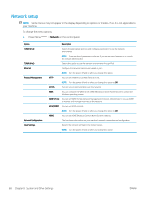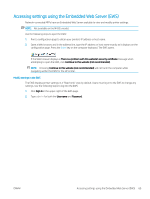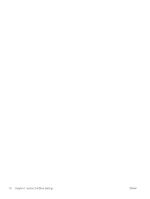HP LaserJet MFP M433 User Guide - Page 74
Paper setup, Report
 |
View all HP LaserJet MFP M433 manuals
Add to My Manuals
Save this manual to your list of manuals |
Page 74 highlights
Paper setup NOTE: Some menus may not appear in the display depending on options or models. If so, it is not applicable to your machine. To change the menu options: ● Press Menu > System Setup > Paper Setup on the control panel. Item Paper Size Paper Type Paper Select Margin Tray Confirmation Description Choose the paper size for each tray. It must match the size of paper that is in the tray. Choose the type of the paper for each tray. Select the default paper tray for Copy and Print. Sets the default margins for all printing. If tray confirmation is set, the confirmation message appears automatically when you load paper into an empty tray. The machine detects some paper sizes and types automatically. You can confirm or change the detected size/type from the confirmation window. Report NOTE: Some menus may not appear in the display depending on options or models. If so, it is not applicable to your machine. To change the menu options: ● Press Menu > System Setup > Report on the control panel. Item Configuration Demo Page Network Configuration Supplies Information Usage Counter PCL Font Description Prints a report on the machine's overall configuration. Prints the demo page to check whether your machine is printing properly or not. Prints information on your machine's network connection and configuration. Prints supplies' information. Prints a usage page. The usage page contains the total number of pages printed. Prints the PCL font list. 66 Chapter 8 System and Other Settings ENWW