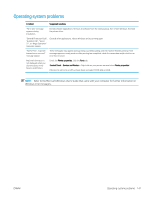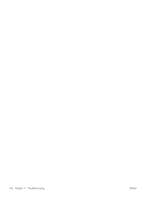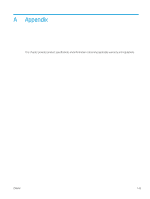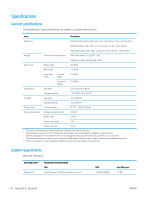HP LaserJet MFP M433 User Guide - Page 147
Copying problems, The following table describes common copying problems and suggested solutions.
 |
View all HP LaserJet MFP M433 manuals
Add to My Manuals
Save this manual to your list of manuals |
Page 147 highlights
Copying problems The following table describes common copying problems and suggested solutions. Condition Suggested solutions Copies are too light or too dark. Adjust the darkness in copy feature to lighten or darken the backgrounds of copies. Smears, lines, marks, or spots ● If the defects are on the original, adjust darkness in copy feature to lighten the background of your appear on copies. copies. Copy image is skewed. ● If there are no defects on the original, clean the scan unit. ● Ensure that the original is aligned with the registration guide. ● The transfer roller may be dirty. Clean the inside of your machine. Blank copies print out. Ensure that the original is face down on the scanner glass or face up in the document feeder. If these steps do not correct the problem, contact a service representative. Image rubs off the copy easily. ● Replace the paper in the tray with paper from a new package. Frequent copy paper jams occur. ● In high humidity areas, do not leave paper in the machine for extended periods of time. ● Fan the paper, then turn it over in the tray. Replace the paper in the tray with a fresh supply. Check/ adjust the paper guides, if necessary. ● Ensure that the paper is the proper type and weight. ● Check for copy paper or pieces of copy paper remaining in the machine after a paper jam has been cleared. ● Your originals may contain pictures, solids, or heavy lines. For example, your originals may be forms, newsletters, books, or other documents that use more toner. ● The scanner lid may be left open while copies are being made. ● Turn the machine off and back on. ENWW Copying problems 139