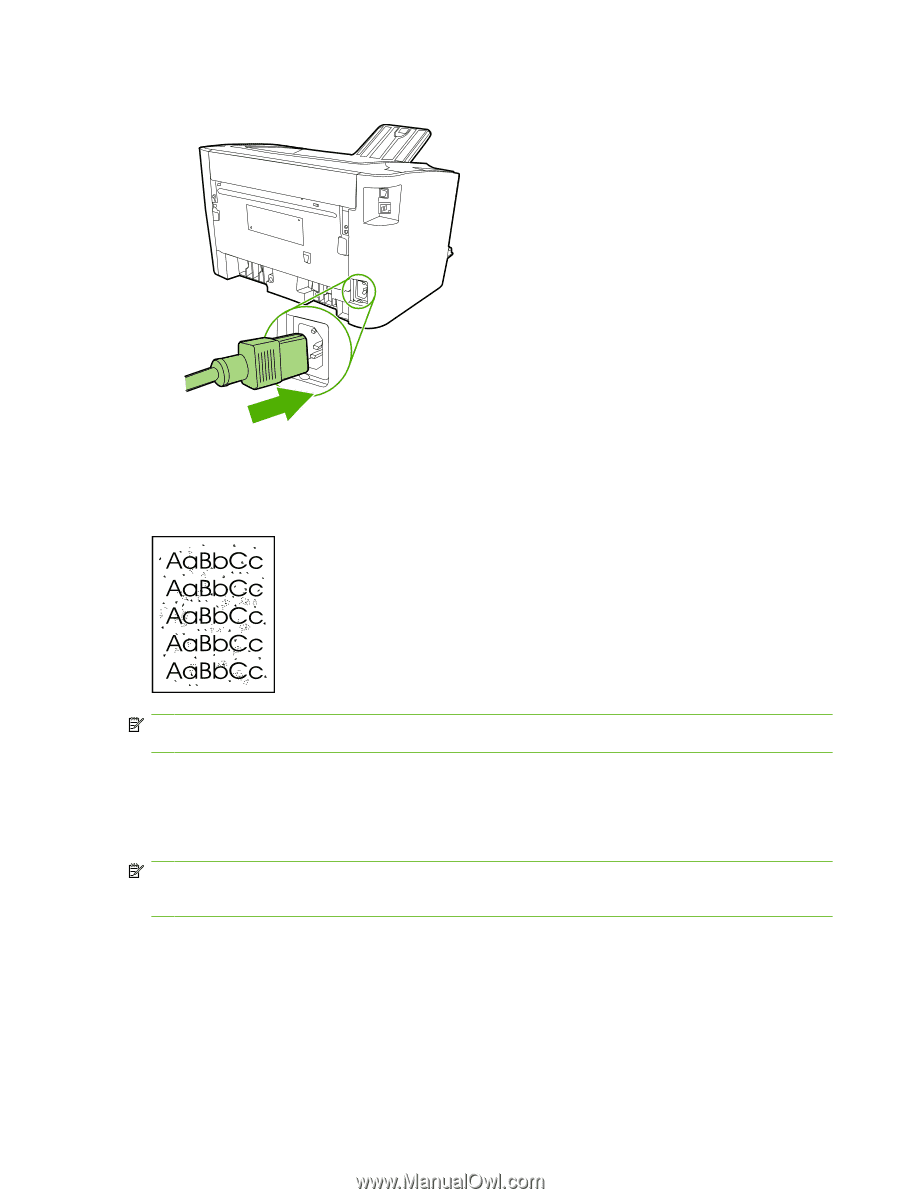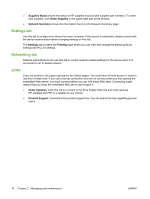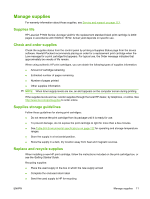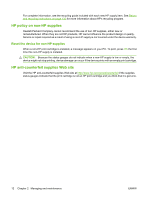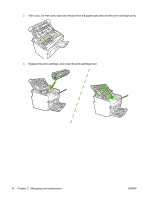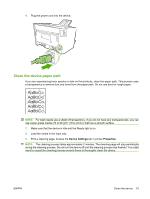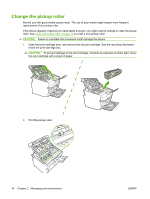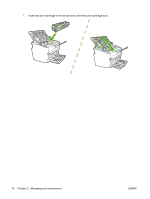HP LaserJet P1500 Service Manual - Page 27
Clean the device paper path, Device Settings, Properties
 |
View all HP LaserJet P1500 manuals
Add to My Manuals
Save this manual to your list of manuals |
Page 27 highlights
4. Plug the power cord into the device. Clean the device paper path If you are experiencing toner specks or dots on the printouts, clean the paper path. This process uses a transparency to remove dust and toner from the paper path. Do not use bond or rough paper. NOTE: For best results use a sheet of transparency. If you do not have any transparencies, you can use copier-grade media (70 to 90 g/m2 (18 to 24 lb.)) that has a smooth surface. 1. Make sure that the device is idle and the Ready light is on. 2. Load the media in the input tray. 3. Print a cleaning page. Access the Device Settings tab in printer Properties. NOTE: The cleaning process takes approximately 2 minutes. The cleaning page will stop periodically during the cleaning process. Do not turn the device off until the cleaning process has finished. You might need to repeat the cleaning process several times to thoroughly clean the device. ENWW Clean the device 15