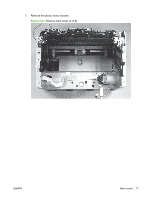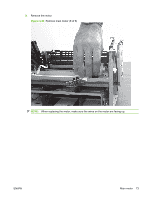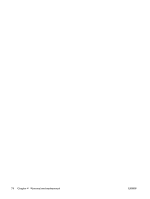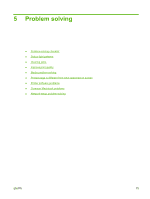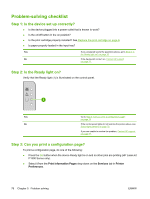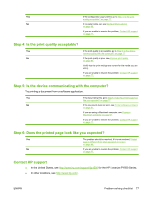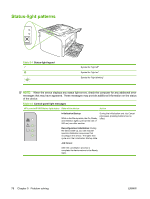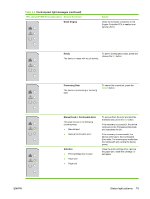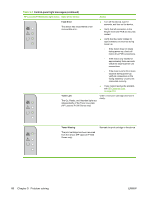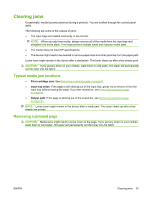HP LaserJet P1500 Service Manual - Page 88
Problem-solving checklist, Step 1: Is the device set up correctly?, Step 2: Is the Ready light on?
 |
View all HP LaserJet P1500 manuals
Add to My Manuals
Save this manual to your list of manuals |
Page 88 highlights
Problem-solving checklist Step 1: Is the device set up correctly? ● Is the device plugged into a power outlet that is known to work? ● Is the on/off button in the on position? ● Is the print cartridge properly installed? See Replace the print cartridge on page 6. ● Is paper properly loaded in the input tray? Yes If you answered yes to the questions above, go to Step 2: Is the Ready light on? on page 76 No If the device will not turn on, Contact HP support on page 77. Step 2: Is the Ready light on? Verify that the Ready light (1) is illuminated on the control panel. Yes Go to Step 3: Can you print a configuration page? on page 76 No If the control panel lights do not look like the picture above, see Status-light patterns on page 78. If you are unable to resolve the problem, Contact HP support on page 77. Step 3: Can you print a configuration page? To print a configuration page, do one of the following: ● Press the Go button when the device Ready light is on and no other jobs are printing (HP LaserJet P1500 Series only). ● Select it from the Print Information Pages drop-down on the Services tab in Printer Preferences. 76 Chapter 5 Problem solving ENWW