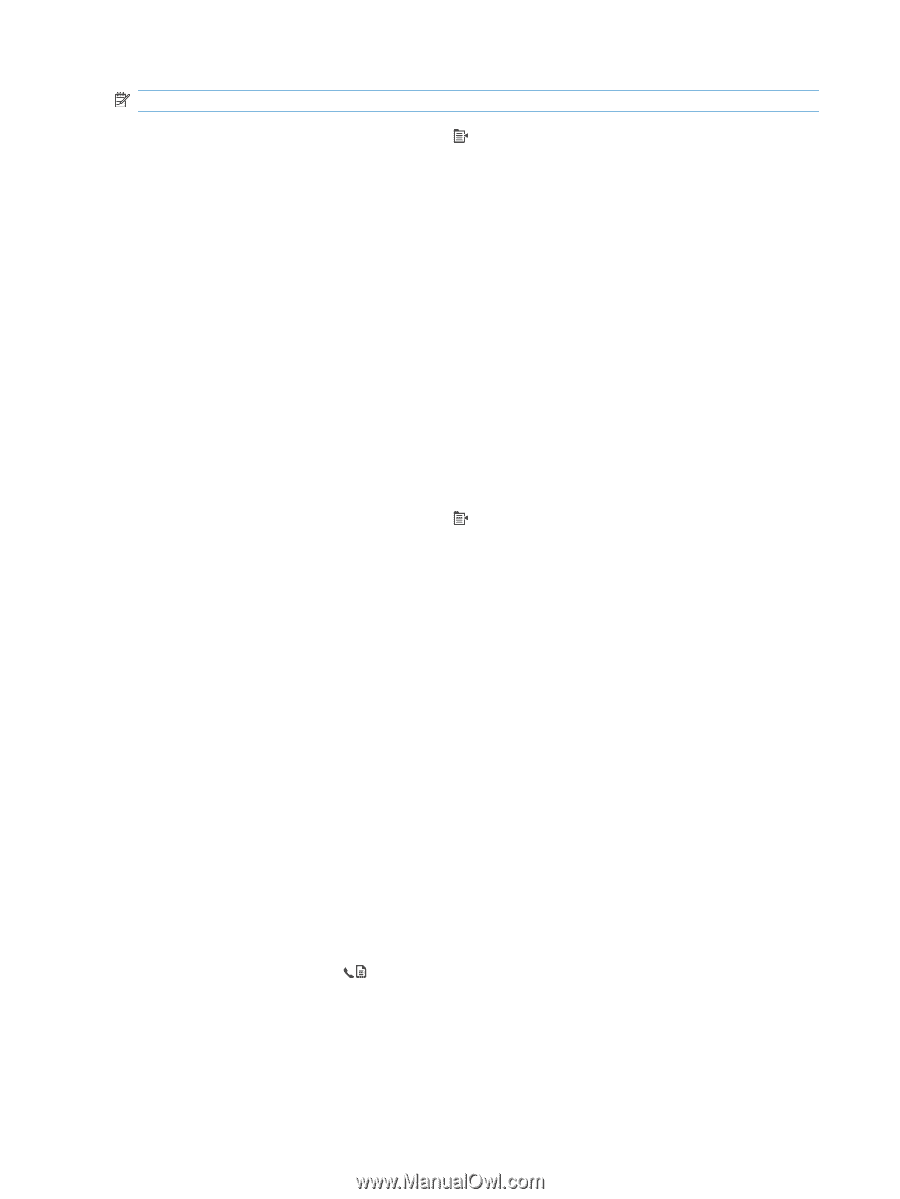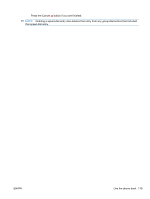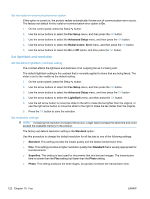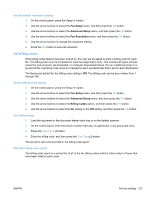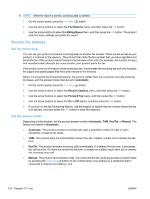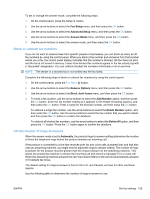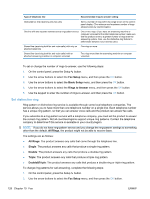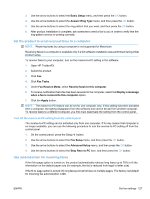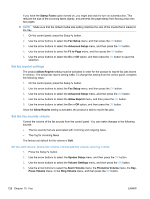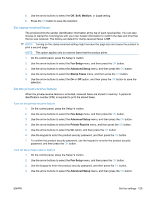HP LaserJet Pro M1536 HP LaserJet Pro M1530 - User Guide - Page 138
Receive fax settings, Set fax forwarding, Set the answer mode
 |
View all HP LaserJet Pro M1536 manuals
Add to My Manuals
Save this manual to your list of manuals |
Page 138 highlights
NOTE: After this report is printed, all billing data is deleted. 1. On the control panel, press the Fax Menu button. 2. Use the arrow buttons to select the Fax Reports menu, and then press the OK button. 3. Use the arrow buttons to select the Billing Report item, and then press the OK button. The product exits the menu settings and prints the report. Receive fax settings Set fax forwarding You can set your product to forward incoming faxes to another fax number. When the fax arrives at your product, it is stored in the memory. The product then dials the fax number that you have specified and sends the fax. If the product cannot forward a fax because of an error (for example, the number is busy) and repeated redial attempts are unsuccessful, your product prints the fax. If the product runs out of memory while receiving a fax, it terminates the incoming fax and only forwards the pages and partial pages that have been stored in the memory. When it is using the fax-forwarding feature, the product (rather than the computer) must be receiving the faxes, and the answer mode must be set to Automatic. 1. On the control panel, press the Fax Menu button. 2. Use the arrow buttons to select the Receive Options menu, and then press the OK button. 3. Use the arrow buttons to select the Forward Fax menu, and then press the OK button. 4. Use the arrow buttons to select the On or Off option, and then press the OK button. 5. If you turn on the fax-forwarding feature, use the keypad to specify the fax number where the fax is to be sent, and then press the OK button to save the selection. Set the answer mode Depending on the situation, set the product answer mode to Automatic, TAM, Fax/Tel, or Manual. The factory-set default is Automatic. ● Automatic: The product answers incoming calls after a specified number of rings or upon recognition of special fax tones. ● TAM: The product does not automatically answer the call. Instead, it waits until it detects the fax tone. ● Fax/Tel: The product answers incoming calls immediately. If it detects the fax tone, it processes the call as a fax. If it does not detect the fax tone, it creates an audible ring to alert you to answer the incoming voice call. ● Manual: The product never answers calls. You must start the fax-receiving process yourself, either by pressing the Start Fax button on the control panel or by picking up a telephone that is connected to that line and dialing 1-2-3. 124 Chapter 10 Fax ENWW