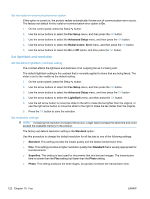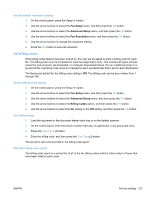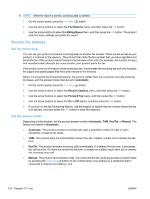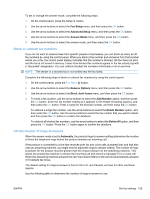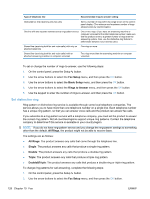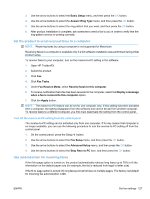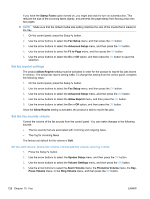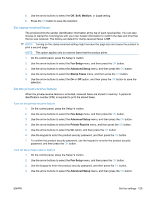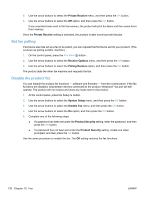HP LaserJet Pro M1536 HP LaserJet Pro M1530 - User Guide - Page 139
Block or unblock fax numbers, Set the number of rings-to-answer, Fax Setup, Advanced Setup
 |
View all HP LaserJet Pro M1536 manuals
Add to My Manuals
Save this manual to your list of manuals |
Page 139 highlights
To set or change the answer mode, complete the following steps: 1. On the control panel, press the Setup button. 2. Use the arrow buttons to select the Fax Setup menu, and then press the OK button. 3. Use the arrow buttons to select the Advanced Setup menu, and then press the OK button. 4. Use the arrow buttons to select the Answer Mode menu, and then press the OK button. 5. Use the arrow buttons to select the answer mode, and then press the OK button. Block or unblock fax numbers If you do not want to receive faxes from specific people or businesses, you can block as many as 30 fax numbers by using the control panel. When you block a fax number and someone from that number sends you a fax, the control-panel display indicates that the number is blocked, the fax does not print, and the fax is not saved in memory. Faxes from blocked fax numbers appear in the fax activity log with a "discarded" designation. You can unblock blocked fax numbers individually or all at one time. NOTE: The sender of a blocked fax is not notified that the fax failed. Complete the following steps to block or unblock fax numbers by using the control panel: 1. On the control panel, press the Fax Menu button. 2. Use the arrow buttons to select the Receive Options menu, and then press the OK button. 3. Use the arrow buttons to select the Block Junk Faxes menu, and then press the OK button. 4. To block a fax number, use the arrow buttons to select the Add Number option, and then press the OK button. Enter the fax number exactly as it appears in the header (including spaces), and then press the OK button. Enter a name for the blocked number, and then press the OK button. To unblock a single fax number, use the arrow buttons to select the Delete Number option, and then press the OK button. Use the arrow buttons to select the fax number that you want to delete, and then press the OK button to confirm the deletions. To unblock all blocked fax numbers, use the arrow buttons to select the Delete All option, and then press the OK button. Press the OK button again to confirm the deletions. Set the number of rings-to-answer When the answer mode is set to Automatic, the product rings-to-answer setting determines the number of times the telephone rings before the product answers an incoming call. If the product is connected to a line that receives both fax and voice calls (a shared line) and that also uses an answering machine, you might need to adjust the rings-to-answer setting. The number of ringsto-answer for the product must be greater than the rings-to-answer on the answering machine. This allows the answering machine to answer the incoming call and record a message if it is a voice call. When the answering machine answers the call, the product listens to the call and automatically answers it if it detects fax tones. The default setting for rings-to-answer is five for the U.S. and Canada, and two for other countries/ regions. Use the following table to determine the number of rings-to-answer to use. ENWW Set fax settings 125