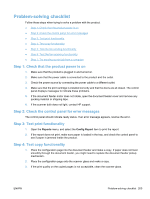HP LaserJet Pro M1536 HP LaserJet Pro M1530 - User Guide - Page 219
Problem-solving checklist, Step 1: Check that the product power is
 |
View all HP LaserJet Pro M1536 manuals
Add to My Manuals
Save this manual to your list of manuals |
Page 219 highlights
Problem-solving checklist Follow these steps when trying to solve a problem with the product. ● Step 1: Check that the product power is on ● Step 2: Check the control panel for error messages ● Step 3: Test print functionality ● Step 4: Test copy functionality ● Step 5: Test the fax sending functionality ● Step 6: Test the fax receiving functionality ● Step 7: Try sending a print job from a computer Step 1: Check that the product power is on 1. Make sure that the product is plugged in and turned on. 2. Make sure that the power cable is connected to the product and the outlet. 3. Check the power source by connecting the power cable to a different outlet. 4. Make sure that the print cartridge is installed correctly and that the doors are all closed. The control panel displays messages to indicate these problems. 5. If the document feeder motor does not rotate, open the document feeder cover and remove any packing material or shipping tape. 6. If the scanner bulb does not light, contact HP support. Step 2: Check the control panel for error messages The control panel should indicate ready status. If an error message appears, resolve the error. Step 3: Test print functionality 1. Open the Reports menu, and select the Config Report item to print the report. 2. If the report does not print, make sure paper is loaded in the tray, and check the control panel to see if paper is jammed inside the product. Step 4: Test copy functionality 1. Place the configuration page into the document feeder and make a copy. If paper does not feed smoothly through the document feeder, you might need to replace the document feeder pickup mechanism. 2. Place the configuration page onto the scanner glass and make a copy. 3. If the print quality on the copied pages is not acceptable, clean the scanner glass. ENWW Problem-solving checklist 205