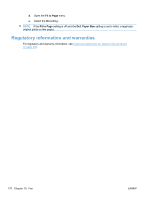HP LaserJet Pro M1536 HP LaserJet Pro M1530 - User Guide - Page 186
Information s, System Setup
 |
View all HP LaserJet Pro M1536 manuals
Add to My Manuals
Save this manual to your list of manuals |
Page 186 highlights
Information pages Information pages reside within the product memory. These pages help diagnose and solve problems with the product. NOTE: If the product language was not correctly set during installation, you can set the language manually so the information pages print in one of the supported languages. Change the language by using the System Setup menu on the control panel or the embedded Web server. Page description How to print the page Configuration page 1. On the product control panel, press the Setup button. Shows the current settings and product properties. 2. Use the arrow buttons to select the Reports menu, and then press the OK button. 3. Use the arrow buttons to select the Config Report item, and then press the OK button. A second page also prints. On that page, the Fax Menu section provides details about the product fax settings. Supplies status page 1. On the product control panel, press the Setup button. Shows the remaining life of the HP print cartridge, the 2. estimated pages remaining, the number of pages printed, and other supplies information. 3. Use the arrow buttons to select the Reports menu, and then press the OK button. Use the arrow buttons to select the Supplies Status item, and then press the OK button. PCL, PCL 6, or PS font list 1. On the product control panel, press Setup button. Shows which fonts are currently installed in the device. 2. Use the arrow buttons to select the Reports, and then press the OK button. 3. Use the arrow buttons to select the PCL font list item, the PS font list item, or the PCL6 font list item, and then press the OK button. Demo page 1. On the product control panel, press the Setup button. Contains examples of text and graphics. 2. Use the arrow buttons to select the Reports menu, and then press the OK button. 3. Use the arrow buttons to select the Demo Page item, and then press the OK button. Event log You can print the event log from HP ToolboxFX, the embedded Web server, or HP Web Jetadmin. Usage page 1. On the product control panel, press the Setup button. Shows a page count for each size of paper printed, the number 2. of one-sided (simplexed) or two-sided (duplexed) pages, and the average percentage of coverage. 3. Use the arrow buttons to select the Reports menu, and then press the OK button. Use the arrow buttons to select the Usage Page item, and then press the OK button. 172 Chapter 11 Manage and maintain the product ENWW