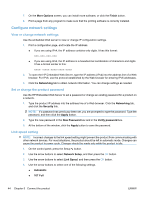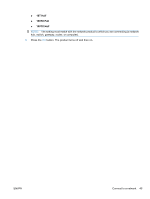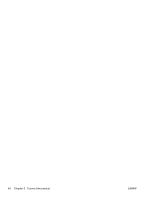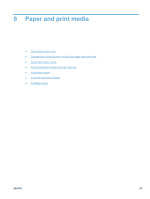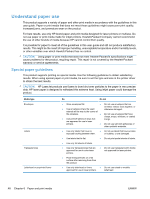HP LaserJet Pro M1536 HP LaserJet Pro M1530 - User Guide - Page 57
Install the product on a wired network, Con the IP address, Manual configuration
 |
View all HP LaserJet Pro M1536 manuals
Add to My Manuals
Save this manual to your list of manuals |
Page 57 highlights
● NBNS ● LLMNR Install the product on a wired network Configure the IP address The product IP address can be set manually, or it can be configured automatically via DHCP, BootP, or AutoIP. Manual configuration Only the IPv4 protocol can be configured manually. 1. On the control panel, press the Setup button. 2. Use the arrow buttons to select Network Setup, and then press the OK button. 3. Use the arrow buttons to select TCP/IP Config, and then press the OK button. 4. Use the arrow buttons to select Manual, and then press the OK button. 5. Use the alphanumeric buttons to type the IP address, and then press the OK button. 6. If the IP address is incorrect, use the arrow buttons to select No, and then press the OK button. Repeat step 5 with the correct IP address, and then repeat step 5 for the subnet mask and default gateway settings. Automatic configuration 1. On the control panel, press the Setup button. 2. Use the arrow buttons to select Network Setup, and then press the OK button. 3. Use the arrow buttons to select TCP/IP Config, and then press the OK button. 4. Use the arrow buttons to select Automatic, and then press the OK button. It may take several minutes before the automatic IP address is ready for use. NOTE: If you want to disable or enable specific automatic IP modes (such as BOOTP, DHCP, or AutoIP), these settings can be changed by using the embedded Web server or HP ToolboxFX only. Install the software 1. Quit all programs on the computer. 2. Install the software from the CD. 3. Follow the onscreen instructions. 4. When prompted, select the Connect through a wired network option, and then click the Next button. 5. From the list of available printers, select the printer that has the correct IP address. 6. Click the Finish button. ENWW Connect to a network 43