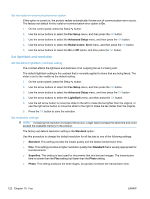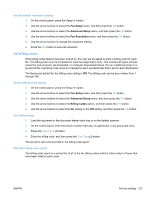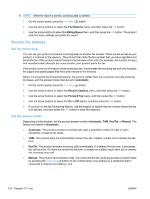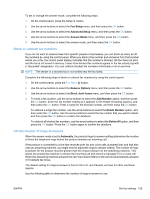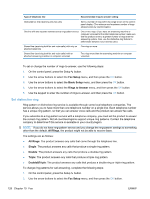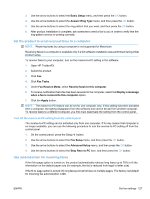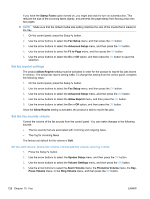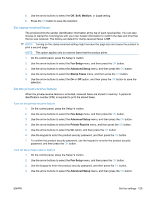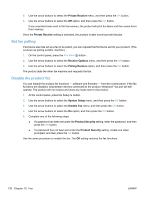HP LaserJet Pro M1536 HP LaserJet Pro M1530 - User Guide - Page 140
Set distinctive ring, Fax Setup, Basic Setup, Rings to Answer, All Rings, Single, Double, Triple
 |
View all HP LaserJet Pro M1536 manuals
Add to My Manuals
Save this manual to your list of manuals |
Page 140 highlights
Type of telephone line Recommended rings-to-answer setting Dedicated fax line (receiving only fax calls) Set to a number of rings within the range shown on the controlpanel display. (The minimum and maximum number of rings allowed varies by country/region.) One line with two separate numbers and a ring-pattern service One or two rings. (If you have an answering machine or computer voicemail for the other telephone number, make sure that the product is set to a greater number of rings than the answering system. Also, use the distinctive-ring feature to differentiate between voice and fax calls.) Shared line (receiving both fax and voice calls) with only an Five rings or more. attached telephone Shared line (receiving both fax and voice calls) with an attached answering machine or computer voicemail Two rings more than the answering machine or computer voicemail. To set or change the number of rings-to-answer, use the following steps: 1. On the control panel, press the Setup button. 2. Use the arrow buttons to select the Fax Setup menu, and then press the OK button. 3. Use the arrow buttons to select the Basic Setup menu, and then press the OK button. 4. Use the arrow buttons to select the Rings to Answer menu, and then press the OK button. 5. Use the keypad to enter the number of rings-to-answer, and then press the OK button. Set distinctive ring Ring-pattern or distinctive-ring service is available through some local telephone companies. The service allows you to have more than one telephone number on a single line. Each telephone number has a unique ring pattern, so that you can answer voice calls and the product can answer fax calls. If you subscribe to a ring-pattern service with a telephone company, you must set the product to answer the correct ring pattern. Not all countries/regions support unique ring patterns. Contact the telephone company to determine if this service is available in your country/region. NOTE: If you do not have ring-pattern service and you change the ring-pattern settings to something other than the default, All Rings, the product might not be able to receive faxes. The settings are as follows: ● All Rings: The product answers any calls that come through the telephone line. ● Single: The product answers any calls that produce a single-ring pattern. ● Double: The product answers any calls that produce a double-ring pattern. ● Triple: The product answers any calls that produce a triple-ring pattern. ● Double&Triple: The product answers any calls that produce a double-ring or triple-ring pattern. To change ring patterns for call answering, complete the following steps: 1. On the control panel, press the Setup button. 2. Use the arrow buttons to select the Fax Setup menu, and then press the OK button. 126 Chapter 10 Fax ENWW