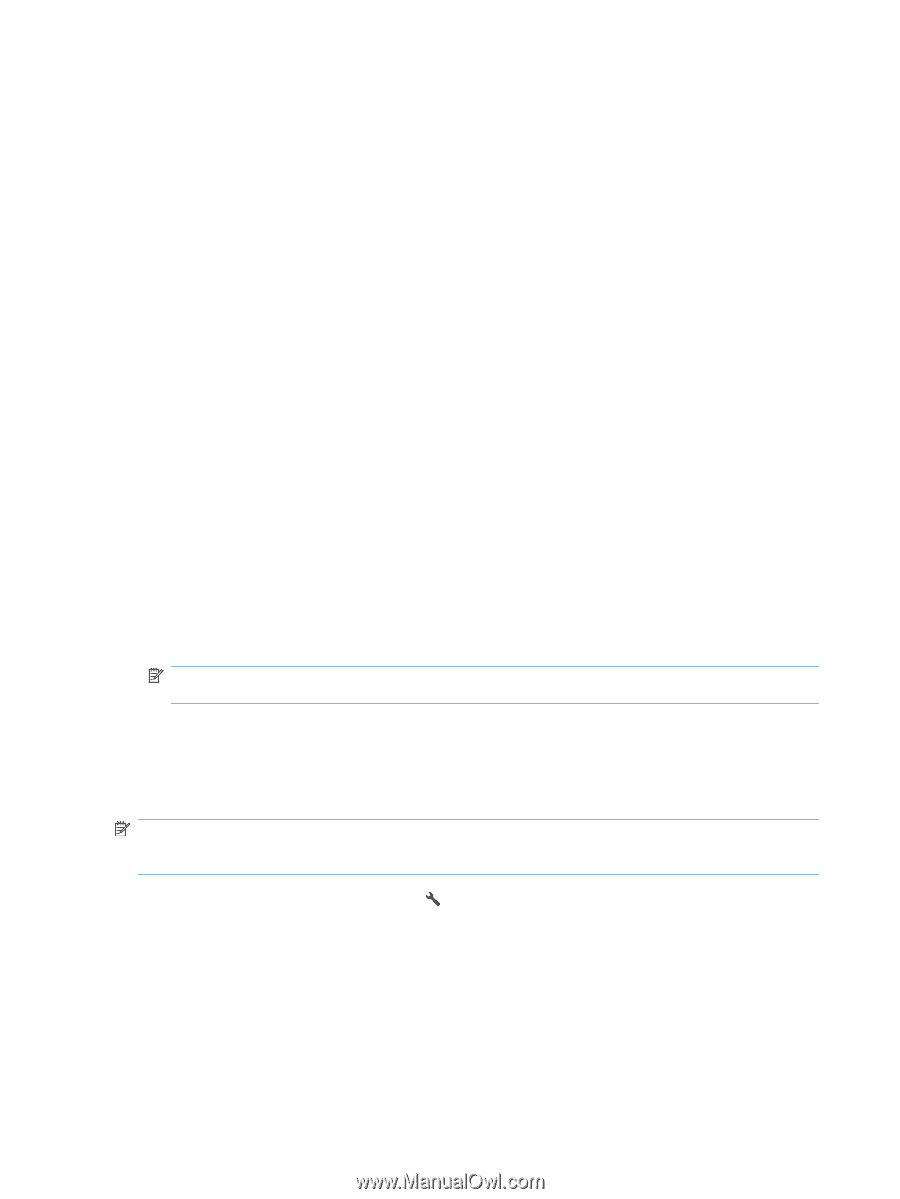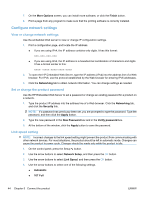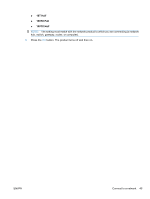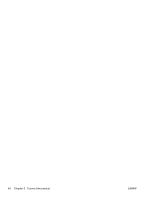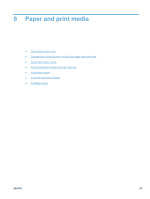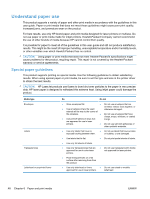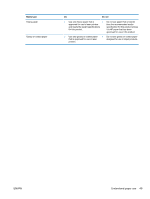HP LaserJet Pro M1536 HP LaserJet Pro M1530 - User Guide - Page 58
Con network settings, View or change network settings, Set or change the product password
 |
View all HP LaserJet Pro M1536 manuals
Add to My Manuals
Save this manual to your list of manuals |
Page 58 highlights
7. On the More Options screen, you can install more software, or click the Finish button. 8. Print a page from any program to make sure that the printing software is correctly installed. Configure network settings View or change network settings Use the embedded Web server to view or change IP configuration settings. 1. Print a configuration page, and locate the IP address. ● If you are using IPv4, the IP address contains only digits. It has this format: xxx.xxx.xxx.xxx ● If you are using IPv6, the IP address is a hexadecimal combination of characters and digits. It has a format similar to this: xxxx::xxxx:xxxx:xxxx:xxxx 2. To open the HP Embedded Web Server, type the IP address (IPv4) into the address line of a Web browser. For IPv6, use the protocol established by the Web browser for entering IPv6 addresses. 3. Click the Networking tab to obtain network information. You can change settings as needed. Set or change the product password Use the HP Embedded Web Server to set a password or change an existing password for a product on a network. 1. Type the product IP address into the address line of a Web browser. Click the Networking tab, and click the Security link. NOTE: If a password has previously been set, you are prompted to type the password. Type the password, and then click the Apply button. 2. Type the new password in the New Password box and in the Verify password box. 3. At the bottom of the window, click the Apply button to save the password. Link speed setting NOTE: Incorrect changes to the link speed setting might prevent the product from communicating with other network devices. For most situations, the product should be left in automatic mode. Changes can cause the product to power cycle. Changes should be made only while the product is idle. 1. On the control panel, press the Setup button. 2. Use the arrow buttons to select Network Setup, and then press the OK button. 3. Use the arrow buttons to select Link Speed, and then press the OK button. 4. Use the arrow buttons to select one of the following settings. ● Automatic ● 10T Full 44 Chapter 5 Connect the product ENWW