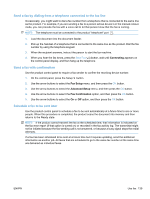HP LaserJet Pro M1536 HP LaserJet Pro M1530 - User Guide - Page 153
Send a fax by dialing from a telephone connected to the fax line, Send a fax with confirmation
 |
View all HP LaserJet Pro M1536 manuals
Add to My Manuals
Save this manual to your list of manuals |
Page 153 highlights
Send a fax by dialing from a telephone connected to the fax line Occasionally, you might want to dial a fax number from a telephone that is connected to the same line as the product. For example, if you are sending a fax to a person whose device is in the manual receive mode, you can precede the fax with a voice call to let that person know that the fax is coming. NOTE: The telephone must be connected to the product "telephone" port . 1. Load the document into the document feeder. 2. Pick up the handset of a telephone that is connected to the same line as the product. Dial the fax number by using the telephone keypad. 3. When the recipient answers, instruct the person to start the fax machine. 4. When you hear the fax tones, press the Start Fax button, wait until Connecting appears on the control-panel display, and then hang up the telephone. Send a fax with confirmation Use the product control panel to require a fax sender to confirm the receiving device number. 1. On the control panel, press the Setup button. 2. Use the arrow buttons to select the Fax Setup menu, and then press the OK button. 3. Use the arrow buttons to select the Advanced Setup menu, and then press the OK button. 4. Use the arrow buttons to select the Fax Confirmation option, and then press the OK button. 5. Use the arrow buttons to select the On or Off option, and then press the OK button. Schedule a fax to be sent later Use the product control panel to schedule a fax to be sent automatically at a future time to one or more people. When this procedure is completed, the product scans the document into memory and then returns to the Ready state. NOTE: If the product cannot transmit the fax at the scheduled time, that information is indicated on the fax error report (if that option is turned on) or recorded in the fax activity log. The transmittal might not be initiated because the fax-sending call is not answered, or because a busy signal stops the redial attempts. If a fax has been scheduled to be sent at a future time but it requires updating, send the additional information as another job. All faxes that are scheduled to go to the same fax number at the same time are delivered as individual faxes. ENWW Use fax 139