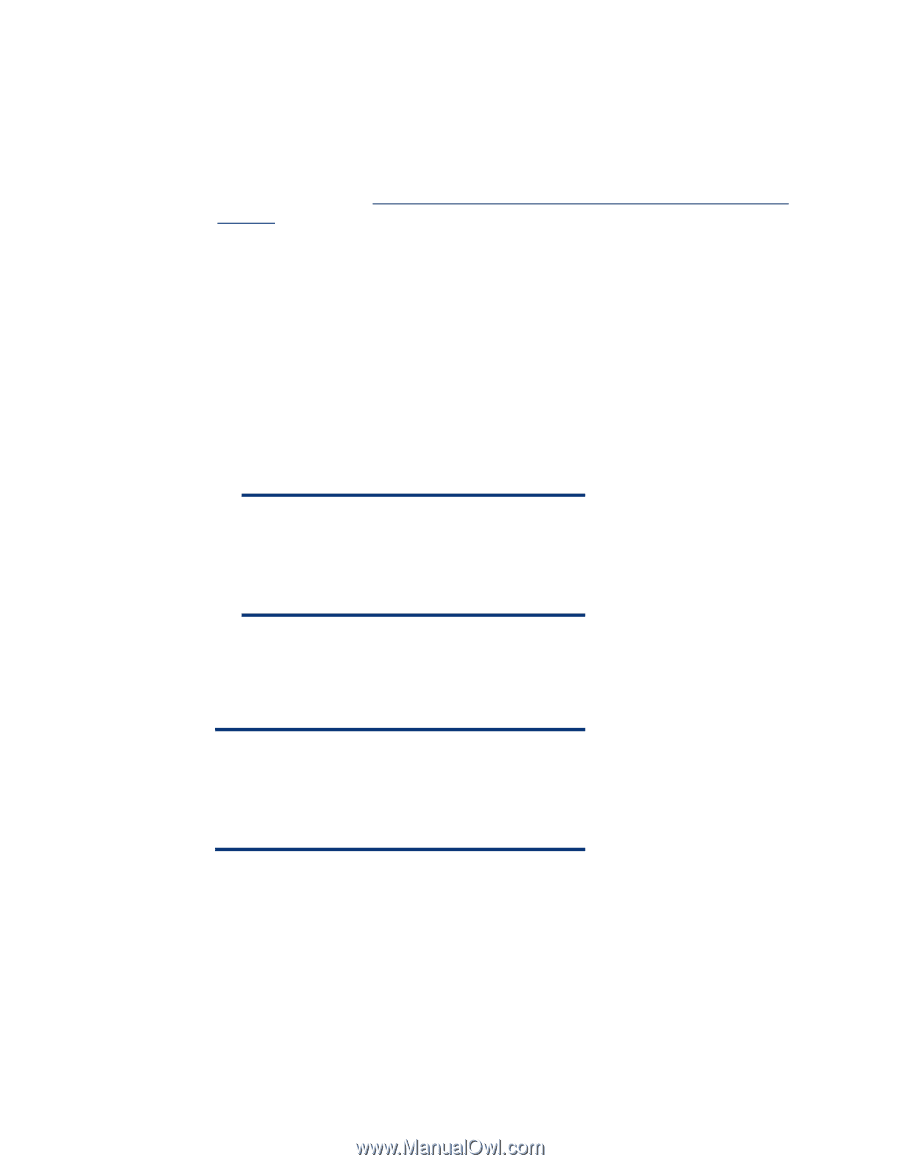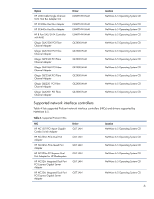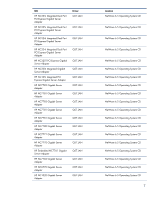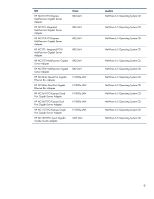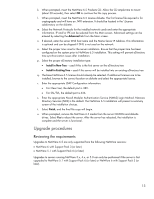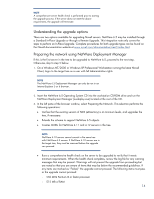HP ML530 Implementing Novell NetWare 6.5 on ProLiant servers integration note - Page 11
Installation procedures, Performing a new installation - proliant ram
 |
UPC - 720591250669
View all HP ML530 manuals
Add to My Manuals
Save this manual to your list of manuals |
Page 11 highlights
Installation procedures The following section contains procedures for installing NetWare 6.5 as a new installation only. Performing a new installation 1. Select a supported platform from the server platforms listed in the Novell NetWare Support on HP ProLiant Servers Matrix: http://h71028.www7.hp.com/enterprise/cache/470230-0-0-0121.html. 2. Inspect the system to confirm that it meets the minimum RAM and disk space requirements needed for installation. 3. Use RBSU to configure the hardware for the server. a. Power on the server, and press F9 when prompted to begin RBSU setup. b. In the Boot Controller Setting, choose and/or verify the boot controller. c. Select the Date/Time option and ensure the proper time is set on the server. This setting will prevent eDirectory time synchronization problems after installation. d. Press Esc to exit. When prompted, press F10 to exit RBSU. e. For servers with array controllers, select F8 during the server reboot to begin the configuration of the array controller using Option ROM Configuration for Arrays (ORCA). NOTE Older array controllers do not support ORCA, and should be configured using the Array Configuration Utility (ACU) found on the SmartStart CD. Servers with SCSI controllers do not require any additional configuration. f. Insert the NetWare 6.5 Operating System CD, and exit ORCA. 4. When the NetWare 6.5 Operating System CD has booted, install NetWare 6.5 as you would install NetWare 5.1 or NetWare 6, using the following procedure. NOTE After booting the NetWare 6.5 CD, if an existing NetWare installation is detected a message will appear prompting you to either "I" (Install) or "R" (Run) NetWare. Choose option "I" so that the existing installation will be replaced. a. Select the proper regional settings for your location. b. Accept the NetWare 6.5 and Report Runtime license agreements. c. Select either Default or Manual as the installation type. The Default installation automatically detects drivers and installs the server with default settings. The Manual installation allows you to configure settings and modify detected drivers. • Press F1 at this screen to see more details on both installation methods. • Choose the method that best suits your network environment. 11