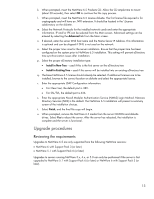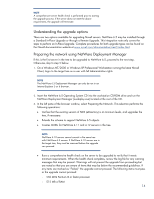HP ML530 Implementing Novell NetWare 6.5 on ProLiant servers integration note - Page 15
Provides preparation steps for enabling Common Internet File Services CIFS Microsoft, Vol SYS size
 |
UPC - 720591250669
View all HP ML530 manuals
Add to My Manuals
Save this manual to your list of manuals |
Page 15 highlights
- Vol SYS size of 2000 MB with 400 MB free (3800 MB with 1500 MB free recommended) - DOS Partition size of 100 MB with 30 MB free (200 MB with 50 MB recommended) • Runs a cluster health check (on clustered servers only). • Provides steps to verify that the host CA object is running Novell Certificate Server version 2.0 or later. • Provides preparation steps for implementing Novell's Universal Password. • Provides preparation steps for enabling Common Internet File Services (CIFS) (Microsoft Windows native network workstations) and AFP (Apple Macintosh native network workstation) users to log into the network. 4. After the target system has passed the health check, exit Deployment Manager on the workstation and remove the CD from the CD-ROM drive. 5. Insert the NetWare 6.5 Operating System CD into the target server's CD-ROM drive, and wait for the CD volume to automount. If the CD volume does not automount, type load cdrom at the target server console. 6. Switch to the server GUI screen, select Novell, and then select Install from the menu. 7. When the Installed Products page appears, select Add. 8. When the Source Path page appears, browse to the root of the OS CD, select the Product.ni file, and select OK. 9. Verify that the correct path is entered to the Product.ni file in the Source Path page, and select OK. 10.When the NetWare 6.5 and JReport runtime license agreements appear, accept each agreement by selecting I Accept on each page. 11.At this point, the NetWare Deployment Manager performs the server health check mentioned earlier. 12.Determine if a backup of the old server boot files is desired. If so, specify the backup location in the provided box. HP recommends accepting the default option of Yes, and the default backup file location. 13.Determine if you want the server to reboot automatically after the installation completes. HP recommends accepting the default option of Yes. 14.Determine if you want to allow unsupported drivers to be installed. HP recommends accepting the default option of No, because HP does not provide support for unsupported driver installations. 15.Select either a Default or Manual upgrade by clicking the radio button next to the desired choice. • The Default upgrade automatically detects drivers and then upgrades the server to NetWare 6.5 with default settings. • The Manual upgrade lets you manually configure your drivers and the default settings used in the Default upgrade. NOTE HP recommends selecting Manual, as there is a driver that may need to be changed during the upgrade. 16.Select Next to begin the file copy. 15