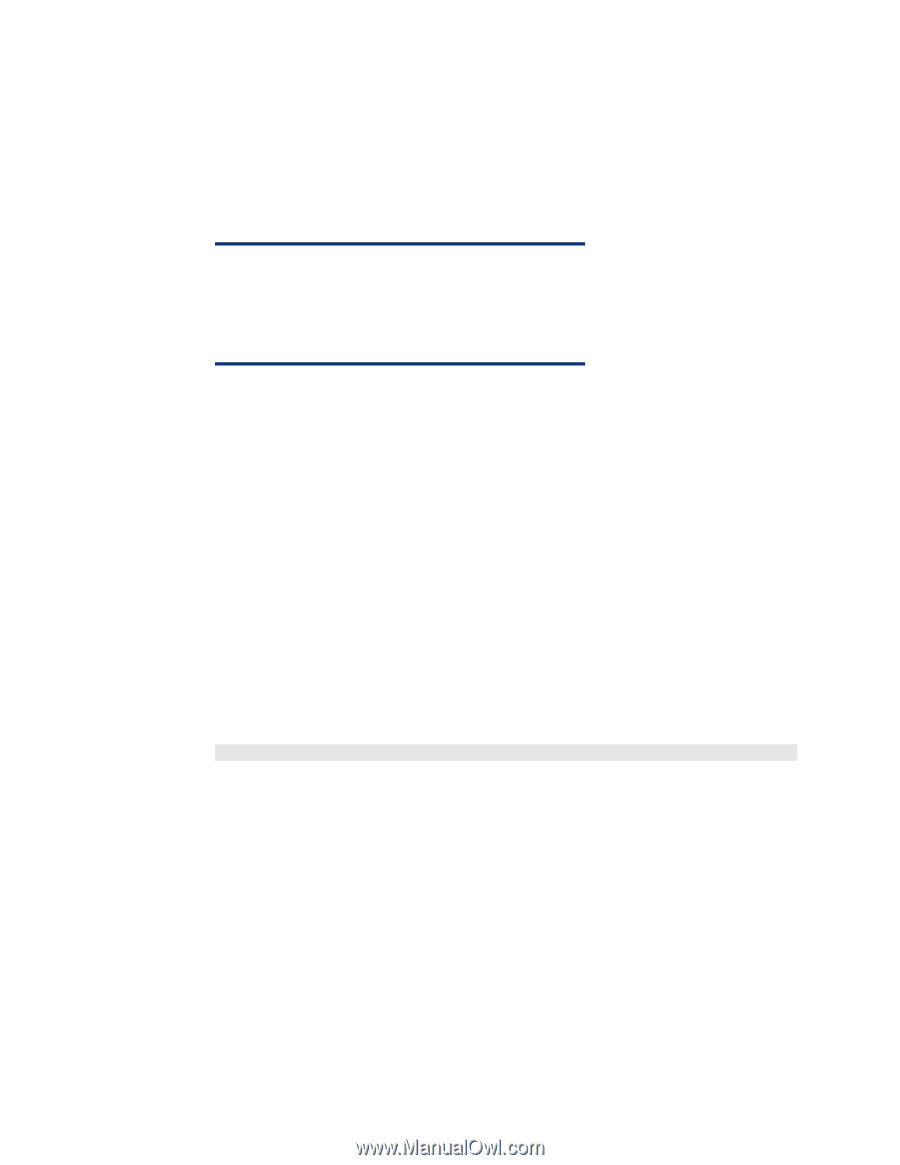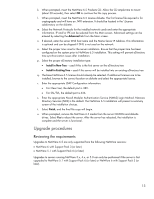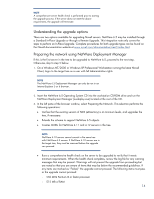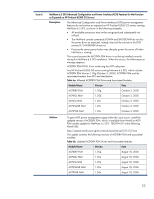HP ML530 Implementing Novell NetWare 6.5 on ProLiant servers integration note - Page 17
Post upgrade tasks, Updating NSS Volumes
 |
UPC - 720591250669
View all HP ML530 manuals
Add to My Manuals
Save this manual to your list of manuals |
Page 17 highlights
25.Select Next at the license screen. If this is not the first NetWare 6.5 server in the tree, the existing license(s) displays. You have the option to install additional licenses or to accept the existing license and continue. 26.The NMAS installation screen appears. Select the desired login methods that you want to use for installing into eDirectory. When you select a login method, a description of the component appears in the Description box. The NDS login method is installed by default and is adequate for most installations. 27.Select Next to continue. NOTE The NMAS client software must be installed on each client workstation where you want to use the NMAS login methods. The NMAS client software is included on the Novell Clients Software CD (July 2003). 28.At this time, eDirectory is upgraded with Volume information, and the selected NMAS login methods are installed. After these steps complete, the final file copy automatically begins. 29.When prompted, remove the NetWare 6.5 Product CD and license diskette (if present) and select OK to reboot the server. When the server successfully reboots, NetWare 6.5 is functional and ready for user login. Post upgrade tasks Updating NSS Volumes If you upgraded from a NetWare 5.1 server with NSS volumes, you must complete the following procedure to update NSS volumes. 1. When prompted at the end of the upgrade, reboot the computer. 2. Make sure that all processes related to the NetWare 6.5 upgrade have completed. 3. At the server console, enter the following command: NSS /ZLSSVOLUMEUPGRADE=ALL The NSS volumes can now be mounted on the NetWare 6.5 server. 17