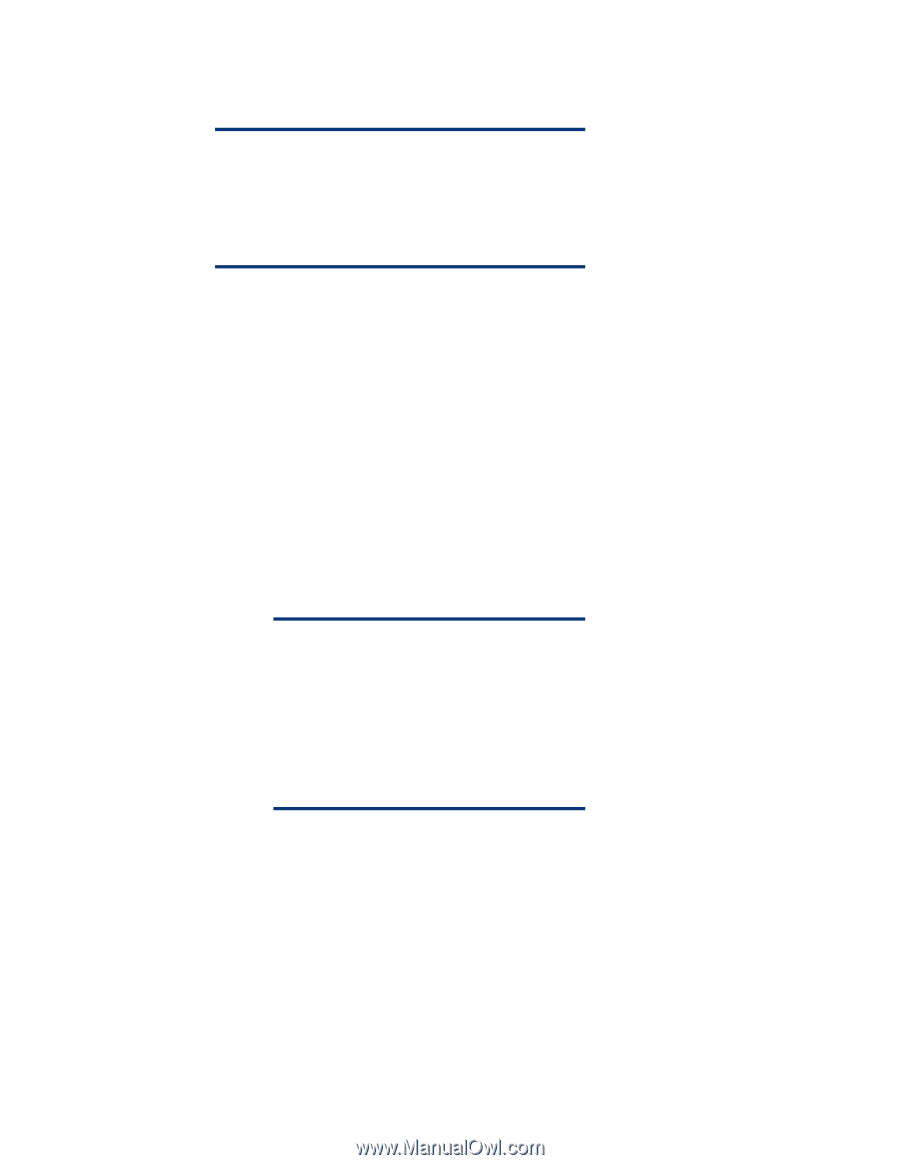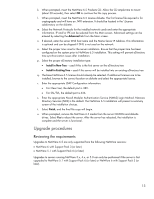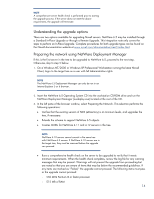HP ML530 Implementing Novell NetWare 6.5 on ProLiant servers integration note - Page 16
Copy Files, Default, Continue, Enter, Modify
 |
UPC - 720591250669
View all HP ML530 manuals
Add to My Manuals
Save this manual to your list of manuals |
Page 16 highlights
17.After the file copy completes, the Components page displays, allowing you to choose any additional NetWare 6.5 products for installation. To see a description of a product, place the cursor over the product name. NOTE Because you are performing an upgrade, several components are already selected. These are the components currently installed on the server. Leaving the installed components checked reinstalls the products. Unchecking an installed component does not uninstall the product. 18.Select Next, and review the Summary screen for accuracy of products to be installed. If you are satisfied with the products listed, select Copy Files. Otherwise, select Back and make any necessary changes. 19.The upgrade process copies files for a few minutes. When the file copy completes, the system reboots. Do not remove the Product CD from the CD-ROM drive at this time. 20.If you selected Default in step 16, skip to step 23. Otherwise, proceed with the next step. 21.The device drivers are detected and you are presented with a screen or screens where you can modify these settings. • If you do not want to modify the settings: a. Select Continue. b. Press Enter. • If you want to modify the settings: a. Select Modify. NOTE For NetWare 6.5, the base functionality in CPQACPI.PSM and CPQMPK.PSM has been incorporated into Novell's ACPIDRV.PSM. You may need to modify the existing loaded PSM in this step so that ACPIDRV.PSM will be loaded. CPQACPI.PSM and CPQMPK.PSM are not supported on NetWare 6.5. Although both PSMs will load and run, unpredictable results may occur. b. Press Enter. c. Make any desired changes. d. Select Continue. e. Press Enter. 22.The file copy continues, and the GUI portion of the installation process begins. 23.When prompted, login to eDirectory (NDS) as a user with Admin rights. After successfully logging in, eDirectory upgrades to the latest version. Select Next when complete. 24.If this is the first NetWare 6.5 server in the tree, insert a license diskette, when prompted. Insert the diskette, browse to the location of the NLF file, and select OK. 16