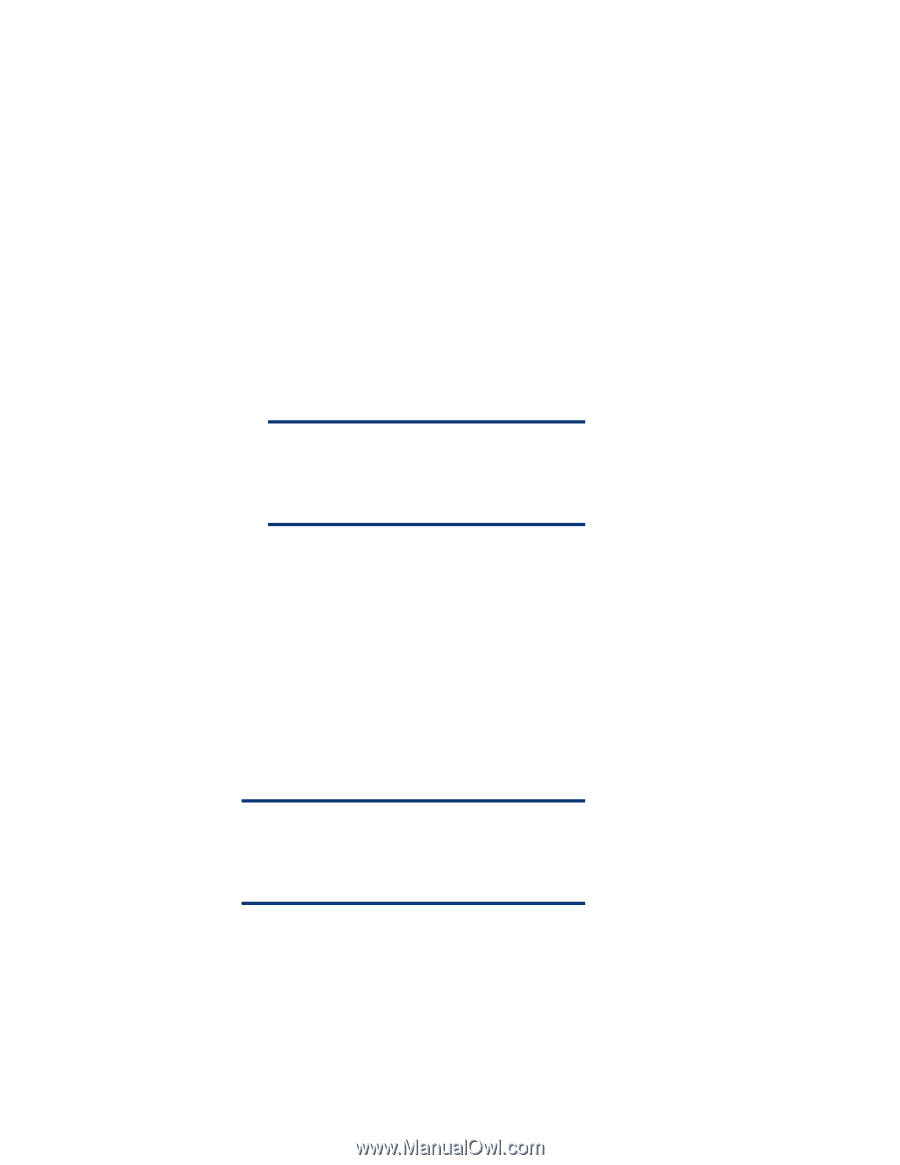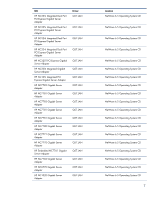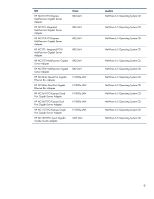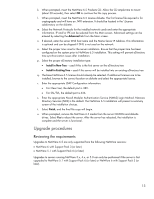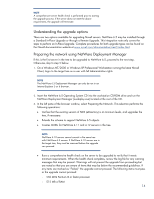HP ML530 Implementing Novell NetWare 6.5 on ProLiant servers integration note - Page 12
Hot Plug Support Module - CPQSBD.NLM available only on servers with PCI Hot Plug - service manual
 |
UPC - 720591250669
View all HP ML530 manuals
Add to My Manuals
Save this manual to your list of manuals |
Page 12 highlights
• For Default installations, select Continue on the two Installation Type screens and proceed to step i below. • For Manual installations, follow steps "d" through "h." d. Create a Boot Partition. • Select Modify to create a boot partition. • Select Free Space, and press Enter. • Enter a DOS partition size between 500 MB and 2 GB. While a 500 MB DOS partition is typically adequate, a larger DOS partition size will allow larger NetWare Core Dumps to be created for problem analysis. • Wait for the DOS partition to be formatted, and then select Continue. e. Confirm the Server settings shown by selecting Continue. f. The NetWare 6.5 installation will begin the preliminary DOS file copy. When complete, select and load the proper drivers for the following subsystems: • Platform Support Module (PSM) - ACPIDRV.PSM NOTE CPQACPI.PSM has been discontinued for NetWare 6.5. Novell's ACPIDRV.PSM has been modified to include the functionality from CPQACPI.PSM. • Hot Plug Support Module - CPQSBD.NLM (available only on servers with PCI Hot Plug support) • Storage Adapters - varies by server model • Network Adapters - varies by server model g. Create the SYS: volume. The default is 4 GB, which is a satisfactory size for most installation types. h. Once the SYS: volume has been created, the Novell Storage Services (NSS) Management Utility screen is presented where additional disk operations can be performed. This step is optional, and can be skipped by selecting Continue Installation. The NetWare 6.5 installation will begin the system file copy and will load the Installation GUI when complete. NOTE Software RAID 5, although available as an option by selecting RAID Devices, will not be supported by Novell or HP until at least NetWare 6.5 Support Pack 1. i. When the GUI loads, you have the option to choose a server type based upon the anticipated use of the server. This option is called a Pattern Deployment, which customizes certain settings during installation to optimize the server for the pattern selected. Unless one of the listed Patterns is being installed, HP recommends selecting Basic NetWare File Server. j. Review the summary screen to ensure that the minimum hardware requirements are met for the selected server pattern type, and then select Copy Files. 12