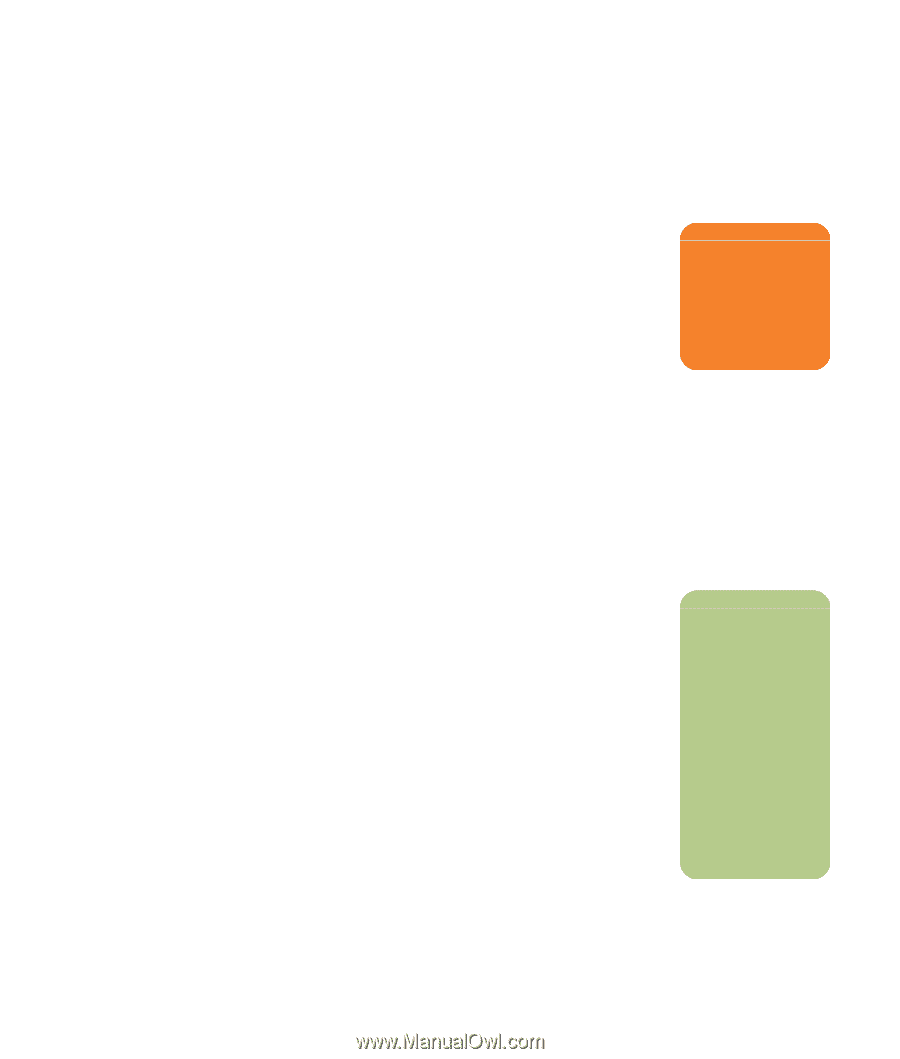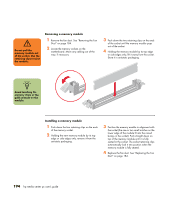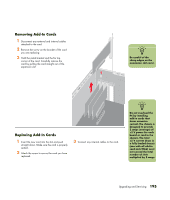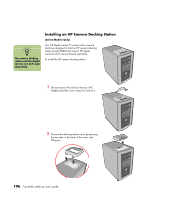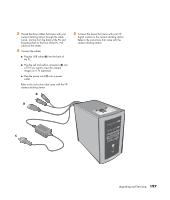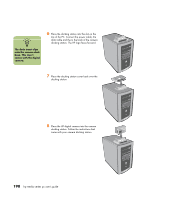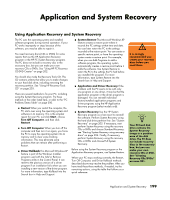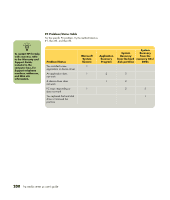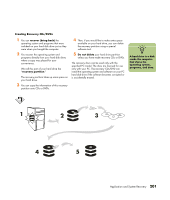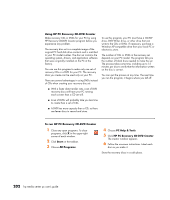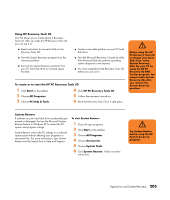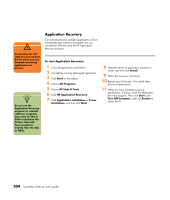HP Media Center m477.uk HP Media Center PC - User's Guide 5990-6456 - Page 205
Application and System Recovery
 |
View all HP Media Center m477.uk manuals
Add to My Manuals
Save this manual to your list of manuals |
Page 205 highlights
Application and System Recovery Using Application Recovery and System Recovery The PC uses the operating system and installed software programs during normal operation. If your PC works improperly or stops because of the software, you may be able to repair it. You need recovery discs (CDs or DVDs) for some repairs that use the HP Application Recovery program or the HP PC System Recovery program. The PC does not include a recovery disc in the accessory box, but you can make your own recovery CDs or DVDs. See "Using HP PC Recovery CD-DVD Creator" on page 202. You should also make the Recovery Tools CD. This CD contains utilities that allow you to make changes to your hard disk drive, including removing the recovery partition. See "Using HP Recovery Tools CD" on page 203. There are several methods to fix your PC, including using the System Recovery program. Try these methods in the order listed here, or refer to the "PC Problem/Status Table" on page 200. ■ Restart When you restart the computer, the PC starts over using the operating system and software in its memory. This is the simplest repair for your PC; just click Start, choose Turn Off Computer, and then click Restart. ■ Turn Off Computer When you turn off the computer and then turn it on again, you force the PC to copy the operating system into its memory and to clear some tracking information. This may eliminate some problems that can remain after performing a Restart. ■ Driver Rollback This Microsoft Windows XP feature is part of the Windows Installer program used with the Add or Remove Programs utility in the Control Panel. It can revert to the previous version of a driver program if an installation fails when you are installing a new version of the driver program. For more information, type Rollback into the Search box in Help and Support. ■ System Restore This Microsoft Windows XP feature creates a restore point where it records the PC settings at that time and date. You can later return the PC to the settings recorded at the restore point. You can create a specific restore point, or have the operating system create a restore point. For example, when you use Add Programs to add a software program, the operating system automatically creates a restore point before it adds the software. Use System Restore to return the PC to the settings the PC had before you installed the program. For more information, type System Restore into the Search box in Help and Support. ■ Application and Driver Recovery If the problem with the PC seems to be with only one program or one driver, it may be that the application program or the driver program is damaged. You can reinstall individual factory-installed application programs and driver programs using the HP Application Recovery program (select models only). ■ System Recovery Use the HP System Recovery program as a last resort to reinstall the software. Perform System Recovery using the hard disk drive partition first. See "System Recovery" on page 205. If necessary, next perform System Recovery using the recovery CDs or DVDs and choose Standard Recovery; see "Starting System Recovery using recovery discs" on page 206. Finally, if necessary, perform System Recovery using the recovery CDs or DVDs and choose Full System Recovery. Before using the System Recovery program or the Application Recovery program, use System Restore. When your PC stops working correctly, the Restart, Turn Off Computer, and Driver Rollback methods described above may resolve the problem. After you have tried these three methods, if needed, try the remaining actions, using the table that follows as a quick reference. w It is strongly recommended you create your recovery discs before you need them. n Your PC hard disk drive contains the System Recovery image in a partition area of the disk drive. The PC does not include recovery discs in the accessory box, but you can make your own recovery CDs or DVD. See "Creating Recovery CDs/DVDs" on page 201. Application and System Recovery 199