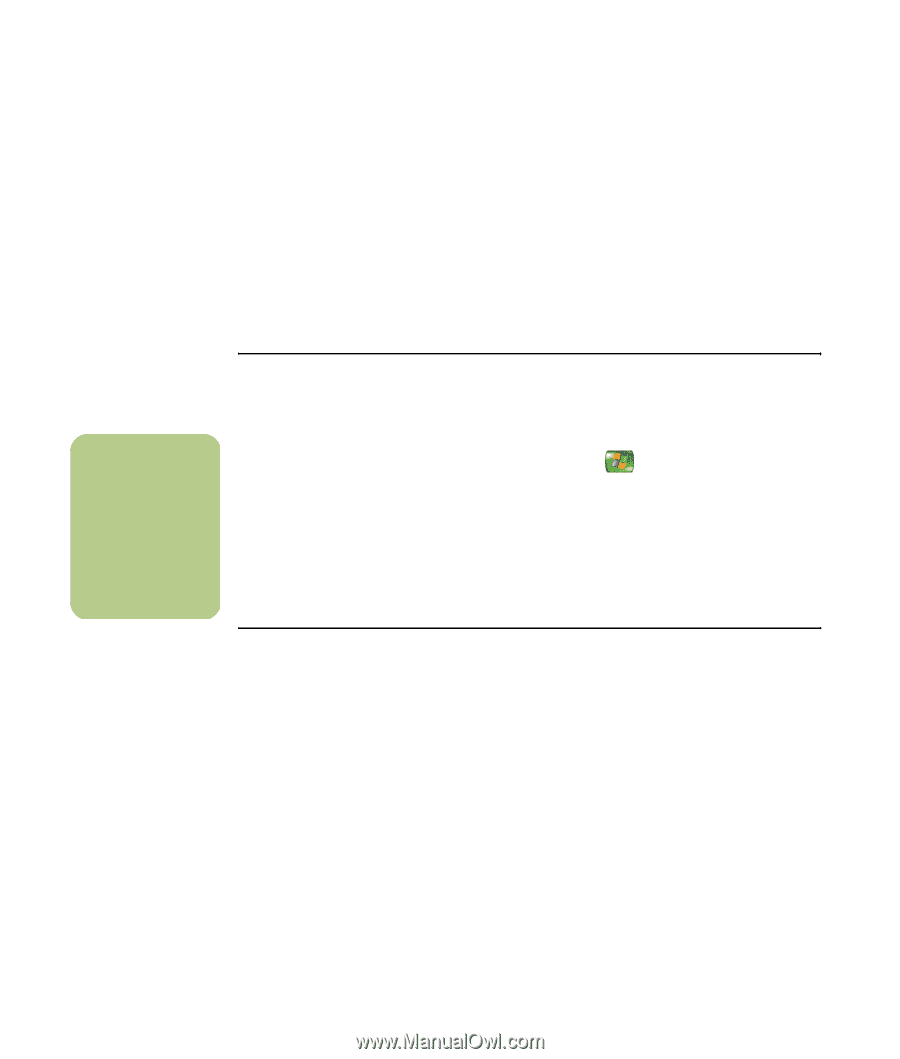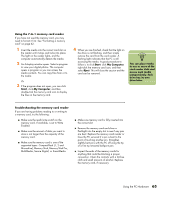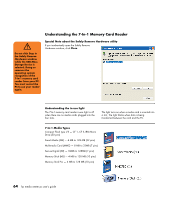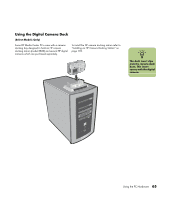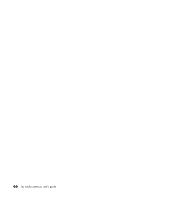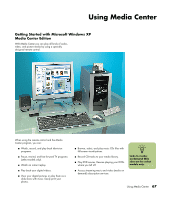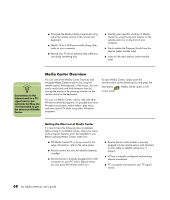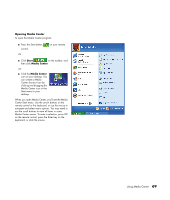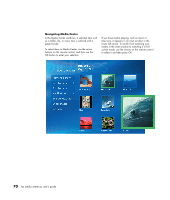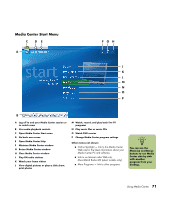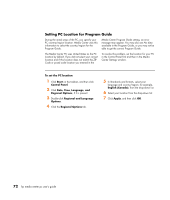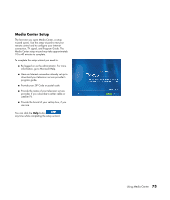HP Media Center m477.uk HP Media Center PC - User's Guide 5990-6456 - Page 74
Media Center Overview
 |
View all HP Media Center m477.uk manuals
Add to My Manuals
Save this manual to your list of manuals |
Page 74 highlights
■ Navigate the Media Center program by using either the remote control or the mouse and keyboard. ■ Watch TV or a DVD movie while doing other tasks on your computer. ■ Record your TV shows automatically while you are doing something else. ■ Quickly open specific windows in Media Center by using the shortcut buttons on the remote control or on the front of your computer. ■ Easily update the Program Guide from the Internet (select models only). ■ Listen to FM radio stations (select models only). n Connections to the Internet and to a TV signal source are optional, but they are recommended to get the most out of Media Center. Media Center Overview You can control the Media Center functions and navigate Media Center windows by using the remote control, the keyboard, or the mouse. You can easily switch back and forth between them by moving the mouse or by pressing a button on the remote control or the keyboard. To open Media Center, simply point the remote control at the remote sensor and press the Start button . Media Center opens in full screen mode. You can run Media Center side by side with other Windows software programs. It's possible to browse through your pictures, watch videos, play music, and even record TV while using other Windows programs. Getting the Most out of Media Center It is best to have the following items completed before trying to use Media Center; otherwise, many of the program features won't be available to you. Before opening Media Center, make sure: ■ HP Media Center PC is set up correctly. For setup information, refer to the setup poster. ■ Remote control has two AA alkaline batteries installed. ■ Remote Sensor is properly plugged into a USB connector on your PC and is placed where you can point the remote control at it. ■ Remote Sensor control cable is securely plugged into the remote sensor and attached to your cable or satellite set-top box, if present. ■ PC has a properly configured and working Internet connection. ■ PC is properly connected to your TV signal source. 68 hp media center pc user's guide