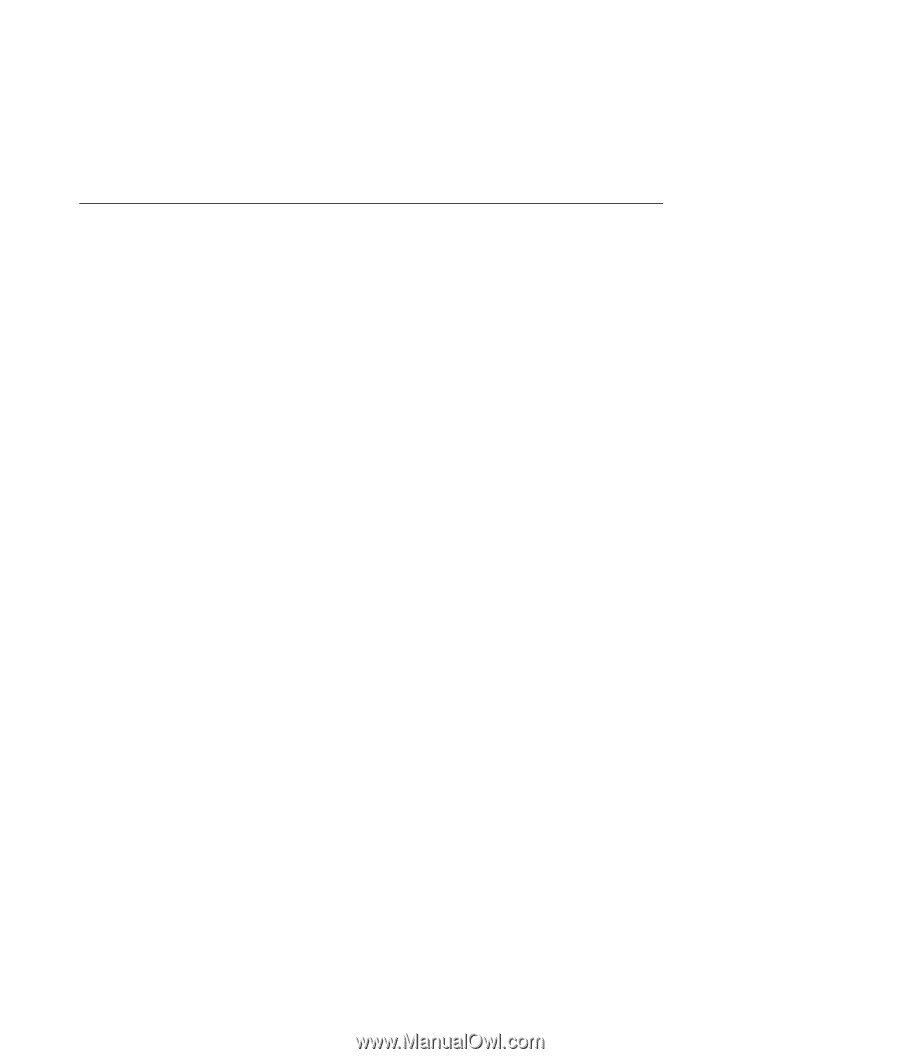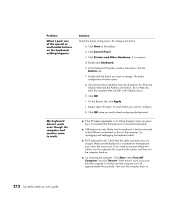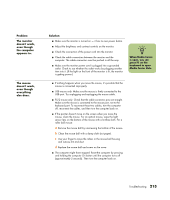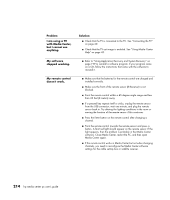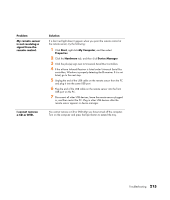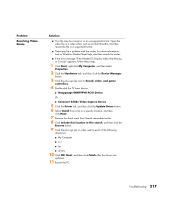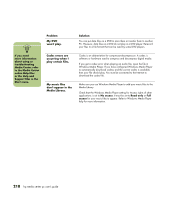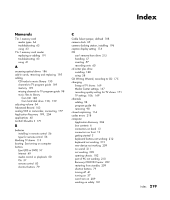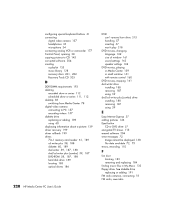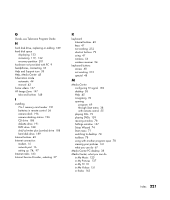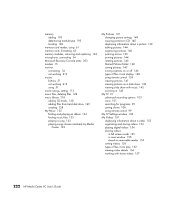HP Media Center m477.uk HP Media Center PC - User's Guide 5990-6456 - Page 223
Resolving Video, Errors., Problem, Solution
 |
View all HP Media Center m477.uk manuals
Add to My Manuals
Save this manual to your list of manuals |
Page 223 highlights
Problem Resolving Video Errors. Solution ■ Your file may be corrupt or in an unsupported format. Open the video file in a video editor such as ArcSoft ShowBiz, and then resave the file in a supported format. ■ There may be a problem with the codec. For more information, look in Windows Media Player help, and then search for codec. ■ If the error message "Files Needed To Display Video Are Missing or Corrupt" appears, follow these steps. 1 Click Start, right-click My Computer, and then select Properties. 2 Click the Hardware tab, and then click the Device Manager button. 3 Click the plus sign (+) next to Sound, video, and game controllers. 4 Double-click the TV tuner device: ■ Hauppauge WINTVPVR PCI II Device Or ■ Conenant 2338x Video Capture Device 5 Click the Driver tab, and then click the Update Driver button. 6 Select Install from a list or a specific location, and then click Next. 7 Remove the check mark from Search removable media. 8 Click Include this location in this search, and then click the Browse button. 9 Click the plus sign (+) in order, next to each of the following directories: ■ My Computer ■ C:/ ■ hp ■ drivers 10 Click OK, Next, and then click Finish after the drivers are updated. 11 Restart the PC. Troubleshooting 217