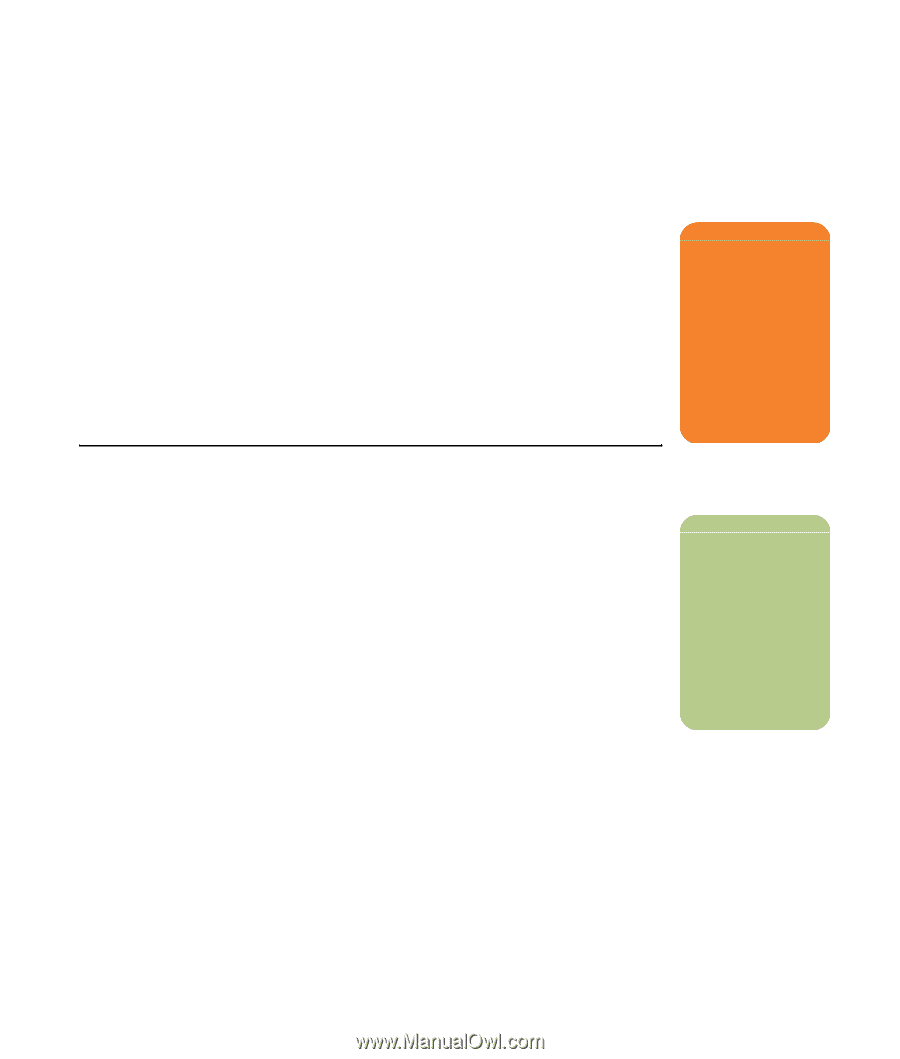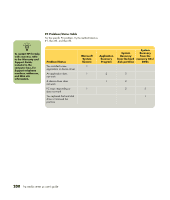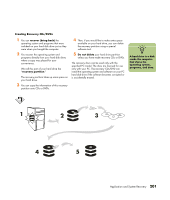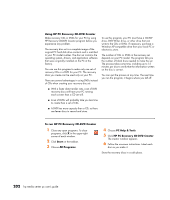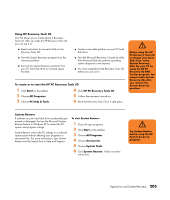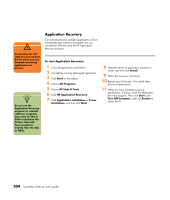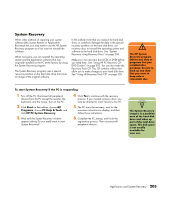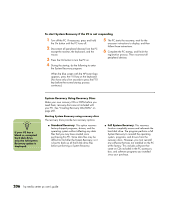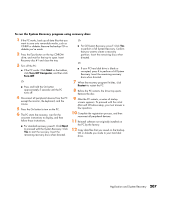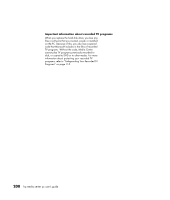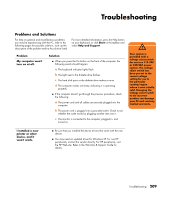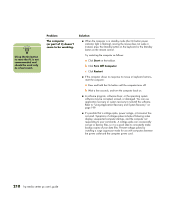HP Media Center m477.uk HP Media Center PC - User's Guide 5990-6456 - Page 211
System Recovery
 |
View all HP Media Center m477.uk manuals
Add to My Manuals
Save this manual to your list of manuals |
Page 211 highlights
System Recovery When other methods of repairing your system software (like System Restore or Application Recovery) fail, you may want to use the HP System Recovery program as a last resort to reinstall the software. When necessary, you can reinstall the operating system and the application software that was originally installed on the PC at the factory by using the System Recovery program. The System Recovery program uses a special recovery partition on the hard disk drive that stores an image of the original software. In the unlikely event that you replace the hard disk drive, or somehow damage the data in the special recovery partition on the hard disk drive, use recovery discs to reinstall the operating system and software to the hard disk drive. See "System Recovery Using Recovery Discs" on page 206. Make your own recovery discs (CDs or DVD) before you need them. See "Using HP PC Recovery CDDVD Creator" on page 202. You can also make the Recovery Tools CD. This CD contains utilities that allow you to make changes to your hard disk drive. See "Using HP Recovery Tools CD" on page 203. w The HP System Recovery program deletes any data or programs that you installed after purchase. Be sure to back up any data that you want to keep onto a removable disc. To start System Recovery if the PC is responding 1 Turn off the PC. Disconnect all peripheral devices from the PC except the monitor, the keyboard, and the mouse. Turn on the PC. 2 Click Start on the taskbar, choose All Programs, choose PC Help & Tools, and click HP PC System Recovery. 3 Wait until the System Recovery window appears asking Do you really want to start System Recovery? 4 Click Yes to continue with the recovery process. If you created recovery discs, you may be directed to insert recovery disc #1. 5 The PC starts the recovery; wait for the onscreen instructions to display, and then follow those instructions. 6 Complete the PC startup, and finish the registration process. Then reconnect all peripheral devices. n The System Recovery image is in a partition area of the hard disk drive and takes up part of the total drive space. This disk space is not usually available for your use. Application and System Recovery 205