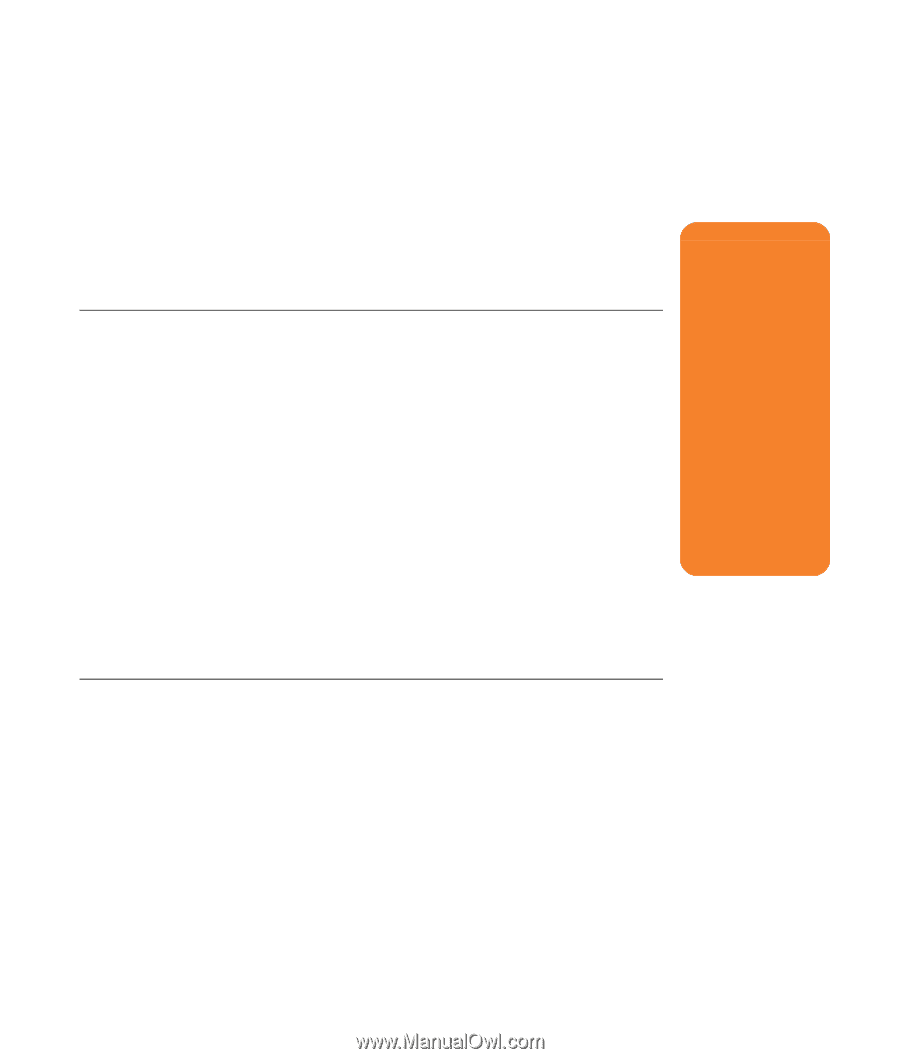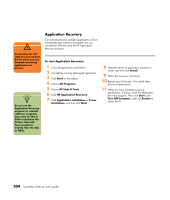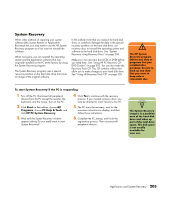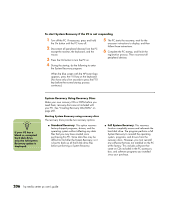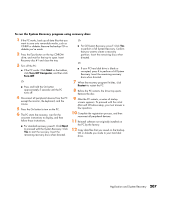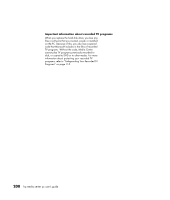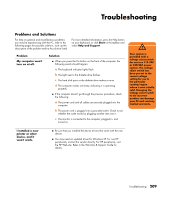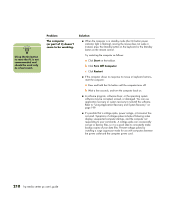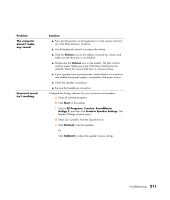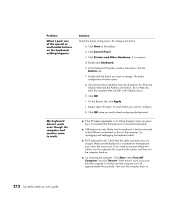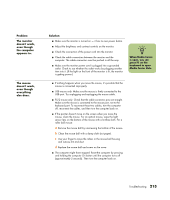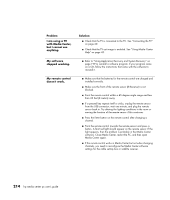HP Media Center m477.uk HP Media Center PC - User's Guide 5990-6456 - Page 215
Troubleshooting
 |
View all HP Media Center m477.uk manuals
Add to My Manuals
Save this manual to your list of manuals |
Page 215 highlights
Troubleshooting Problems and Solutions For help on general and miscellaneous problems you may be experiencing with the PC, refer to the following pages for possible solutions. Look up the description of the problem and try the solution listed. For more detailed information, press the Help button on your keyboard, or click Start on the taskbar and select Help and Support. Problem My computer won't turn on at all. Solution ■ When you press the On button on the front of the computer, the following events should happen: a The keyboard indicator lights flash. b The light next to the diskette drive flashes. c The hard disk spins or the diskette drive makes a noise. d The computer makes one beep indicating it is operating properly. ■ If the computer doesn't go through the previous procedure, check the following: a The power cord and all cables are securely plugged into the computer. b The power cord is plugged into a grounded outlet. Check to see whether the outlet works by plugging another item into it. c The monitor is connected to the computer, plugged in, and turned on. w Your system is provided with a voltage select switch for use in a 115-VAC or 230-VAC power system. The voltage select switch has been pre-set to the correct voltage setting for use in the particular country/region where it was initially sold. Changing the voltage select switch to the incorrect position can damage your PC and void any implied warranty. I installed a new printer or other device, and it won't work. ■ Be sure that you installed the device drivers that came with the new device. ■ You may need an updated driver for Windows XP. For non-HP peripherals, contact the vendor directly. For HP peripherals, visit the HP Web site. Refer to the Warranty & Support Guide for details. Troubleshooting 209