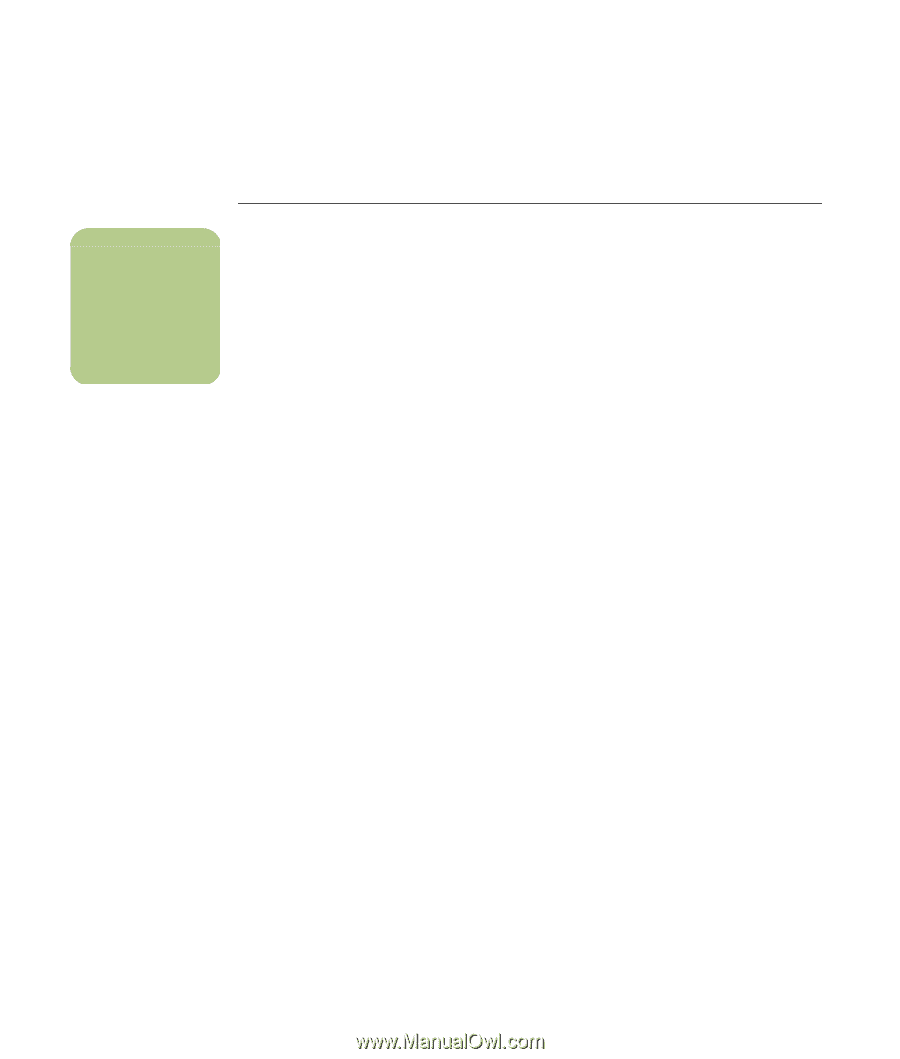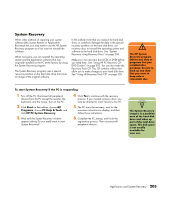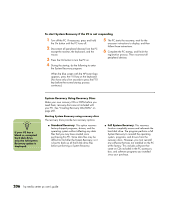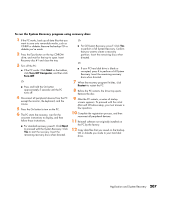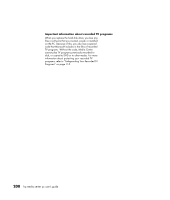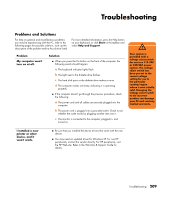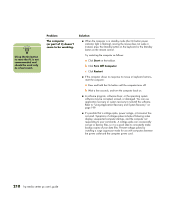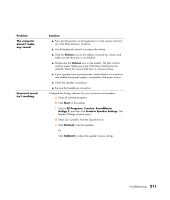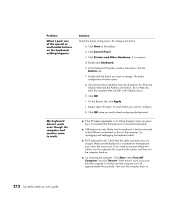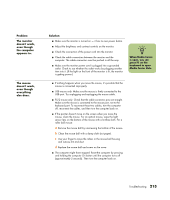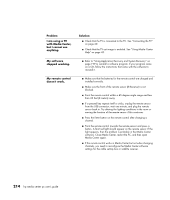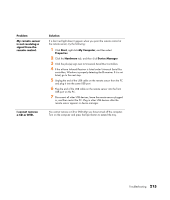HP Media Center m477.uk HP Media Center PC - User's Guide 5990-6456 - Page 216
The computer, or part of it doesn't, seem to be working., Problem, Solution
 |
View all HP Media Center m477.uk manuals
Add to My Manuals
Save this manual to your list of manuals |
Page 216 highlights
n Using the On button to reset the PC is not recommended and should be used only as a last resort. Problem The computer (or part of it) doesn't seem to be working. Solution ■ When the computer is in standby mode (the On button power indicator light is flashing), moving the mouse does not wake it. Instead, press the Standby button on the keyboard or the Standby button on the remote control. Try restarting the computer as follows: a Click Start on the taskbar. b Click Turn Off Computer. c Click Restart. ■ If the computer shows no response to mouse or keyboard actions, reset the computer: a Press and hold the On button until the computer turns off. b Wait a few seconds, and turn the computer back on. ■ A software program, software driver, or the operating system software may be corrupted, erased, or damaged. You can use application recovery or system recovery to reinstall the software. Refer to "Using Application Recovery and System Recovery" on page 199. ■ It's possible that a voltage spike, power outage, or brownout has occurred. Symptoms of voltage spikes include a flickering video display, unexpected computer startups, and the computer not responding to your commands. A voltage spike can occasionally corrupt or destroy files, so it is a good idea to consistently make backup copies of your data files. Prevent voltage spikes by installing a surge suppressor made for use with computers between the power outlet and the computer power cord. 210 hp media center pc user's guide