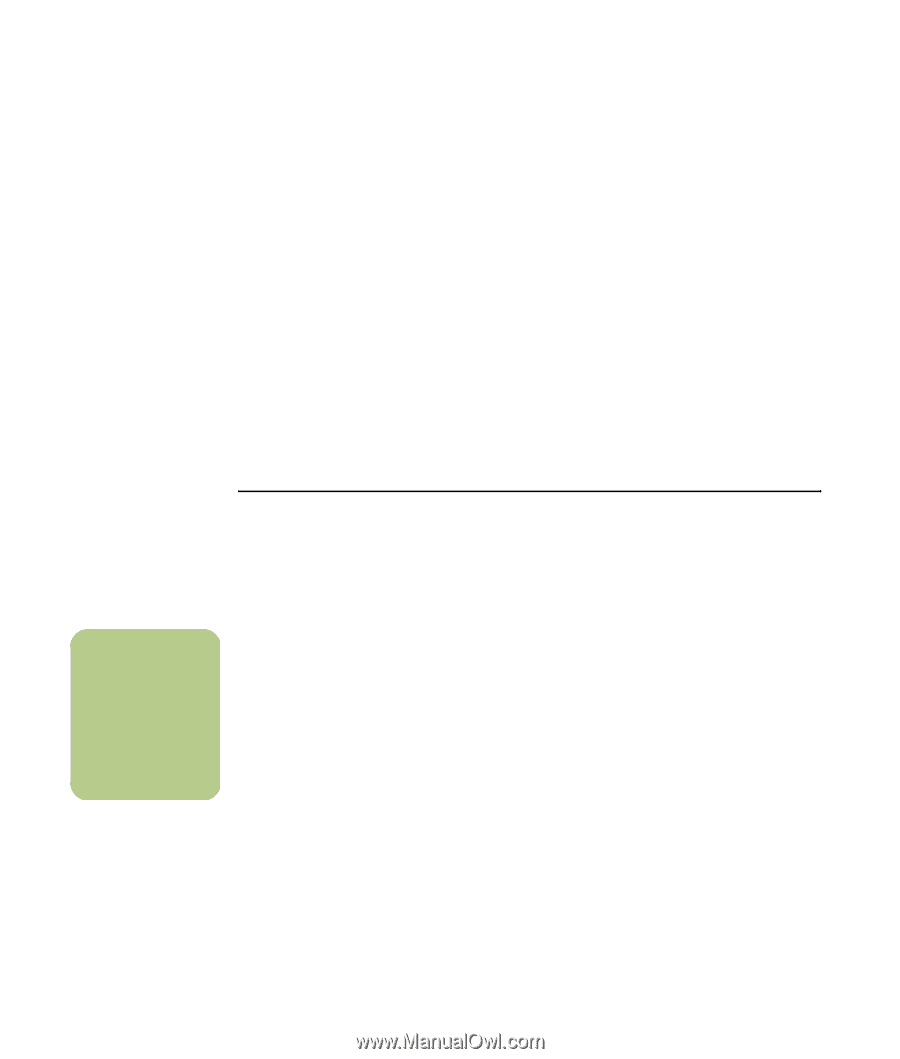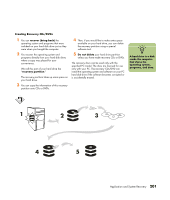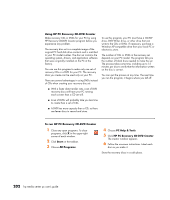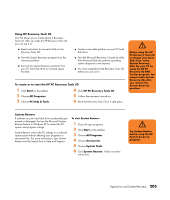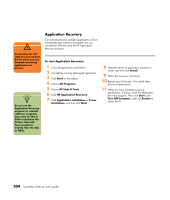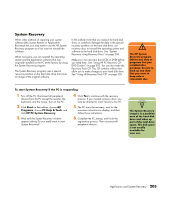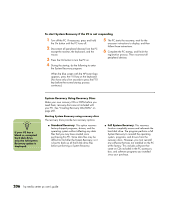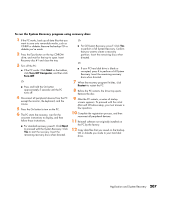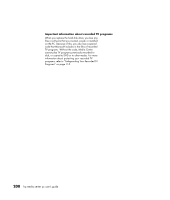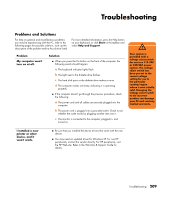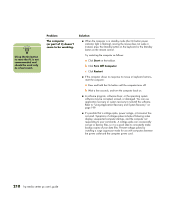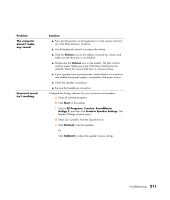HP Media Center m477.uk HP Media Center PC - User's Guide 5990-6456 - Page 212
To start System Recovery if the PC is not responding, System Recovery Using Recovery Discs
 |
View all HP Media Center m477.uk manuals
Add to My Manuals
Save this manual to your list of manuals |
Page 212 highlights
To start System Recovery if the PC is not responding 1 Turn off the PC. If necessary, press and hold the On button until the PC turns off. 2 Disconnect all peripheral devices from the PC except the monitor, the keyboard, and the mouse. 3 Press the On button to turn the PC on. 4 During the startup, do the following to enter the System Recovery program: 5 The PC starts the recovery; wait for the onscreen instructions to display, and then follow those instructions. 6 Complete the PC startup, and finish the registration process. Then reconnect all peripheral devices. When the blue screen with the HP Invent logo appears, press the F10 key on the keyboard. (You have only a few seconds to press the F10 key before the normal startup process continues.) n If your PC has a blank or corrupted hard disk drive, only the full System Recovery option is displayed. System Recovery Using Recovery Discs Make your own recovery CDs or DVDs before you need them; recovery discs are not included with your PC. See "Creating Recovery CDs/DVDs" on page 201. Starting System Recovery using recovery discs The recovery discs provide two recovery options: ■ Standard Recovery: This option recovers factory-shipped programs, drivers, and the operating system without affecting any data files that you may have created since purchasing this PC. Some data files may be difficult to find after the System Recovery, so it is best to back up all hard disk drive files before performing a System Recovery. ■ Full System Recovery: This recovery function completely erases and reformats the hard disk drive. The program performs a full System Recovery to reinstall the operating system, programs, and drivers from the recovery discs. However, you must reinstall any software that was not installed on the PC at the factory. This includes software that came on CDs included in the PC accessory box, and software programs you installed since your purchase. 206 hp media center pc user's guide