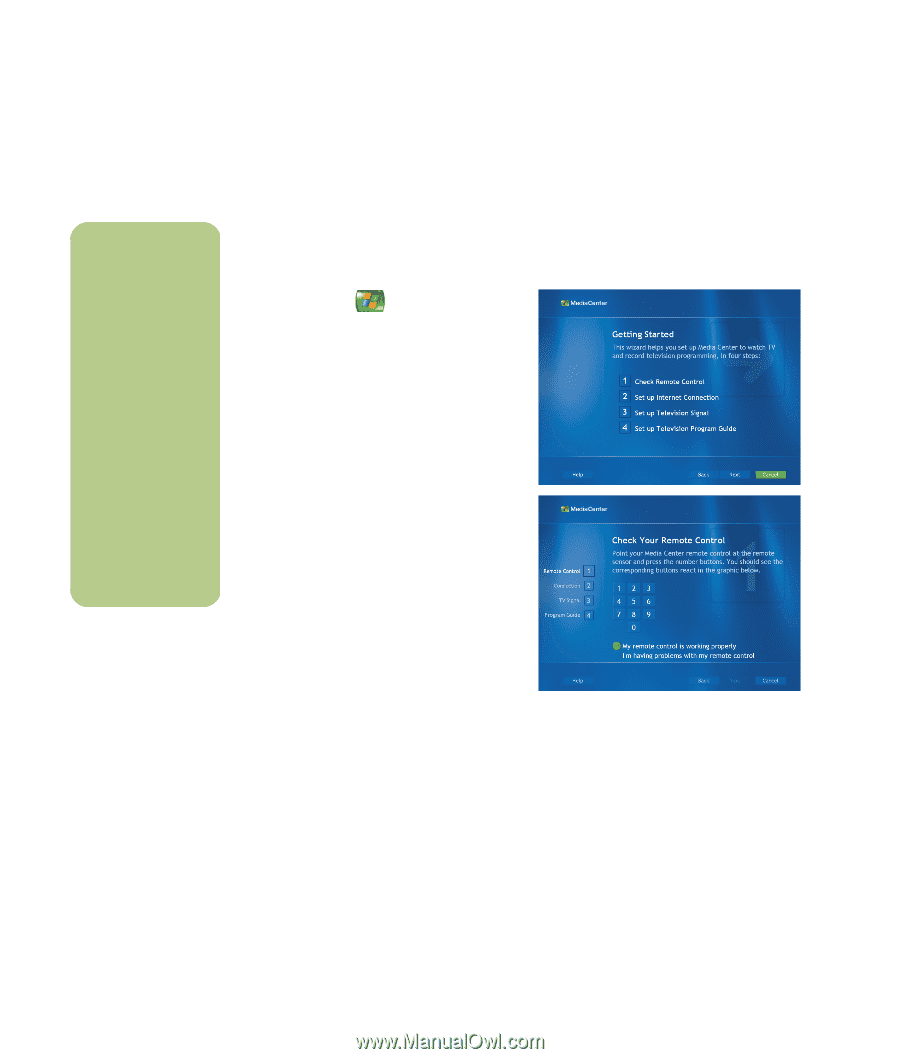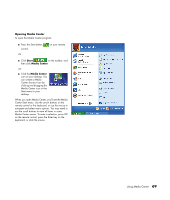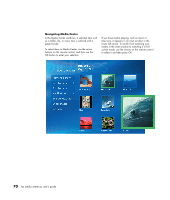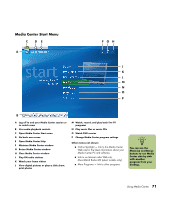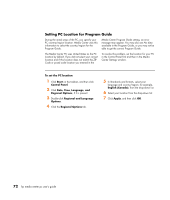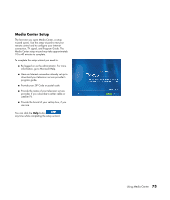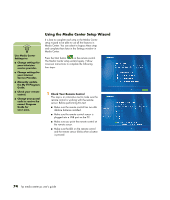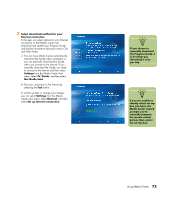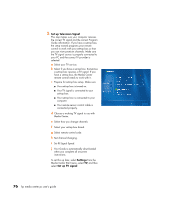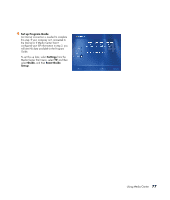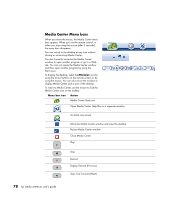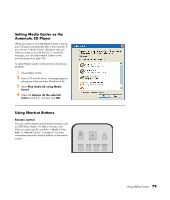HP Media Center m477.uk HP Media Center PC - User's Guide 5990-6456 - Page 80
Using the Media Center Setup Wizard
 |
View all HP Media Center m477.uk manuals
Add to My Manuals
Save this manual to your list of manuals |
Page 80 highlights
n Use Media Center Settings to: ■ Change settings for your television service provider. ■ Change settings for your Internet Service Provider. ■ Manually update the My TV Program Guide. ■ Check your remote control. ■ Change your postal code to receive the correct Program Guide for your area. Using the Media Center Setup Wizard It is best to complete each step in the Media Center setup wizard to be able to use all the features in Media Center. You can select to bypass these steps and complete them later in the Settings window in Media Center. Press the Start button on the remote control. The Media Center setup wizard opens. Follow onscreen instructions to complete the following four steps: 1 Check Your Remote Control This step is an interactive test to make sure the remote control is working with the remote sensor. Before performing this test: ■ Make sure the remote control has two AA alkaline batteries installed. ■ Make sure the remote control sensor is plugged into a USB port on the PC. ■ Make sure you point the remote control at the remote sensor. ■ Make sure the LED on the remote control and the remote sensor blinks when a button is pressed. 74 hp media center pc user's guide