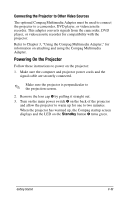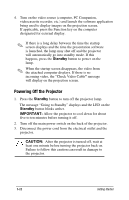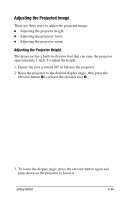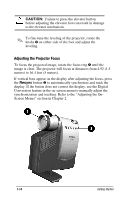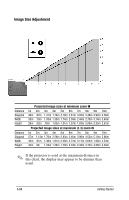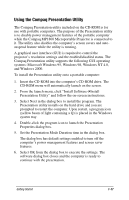HP Microportable Projector MP1800 MP1800 Microportable Projector - Page 18
Powering Off the Projector
 |
View all HP Microportable Projector MP1800 manuals
Add to My Manuals
Save this manual to your list of manuals |
Page 18 highlights
4. Turn on the video source (computer, PC Companion, videocassette recorder, etc.) and launch the software application being used to display images on the projection screen. If applicable, press the Function key on the computer designated for external display. ✎ If there is a long delay between the time the startup screen displays and the time the presentation software is launched, the lamp may shut off and the projector will automatically go into standby mode. If this happens, press the Standby button to power on the lamp. ✎ When the startup screen disappears, the video from the attached computer displays. If there is no incoming video, the "Check Video Cable" message will display on the projection screen. Powering Off the Projector 1. Press the Standby button to turn off the projector lamp. The message "Going to Standby" displays and the LED on the Standby button blinks amber. IMPORTANT: Allow the projector to cool down for about five to ten minutes before turning it off. 2. Turn off the main power switch on the back of the projector. 3. Disconnect the power cord from the electrical outlet and the projector. CAUTION: After the projector is turned off, wait at least one minute before turning the projector back on. Failure to follow this caution can result in damage to the projector. 1-12 Getting Started