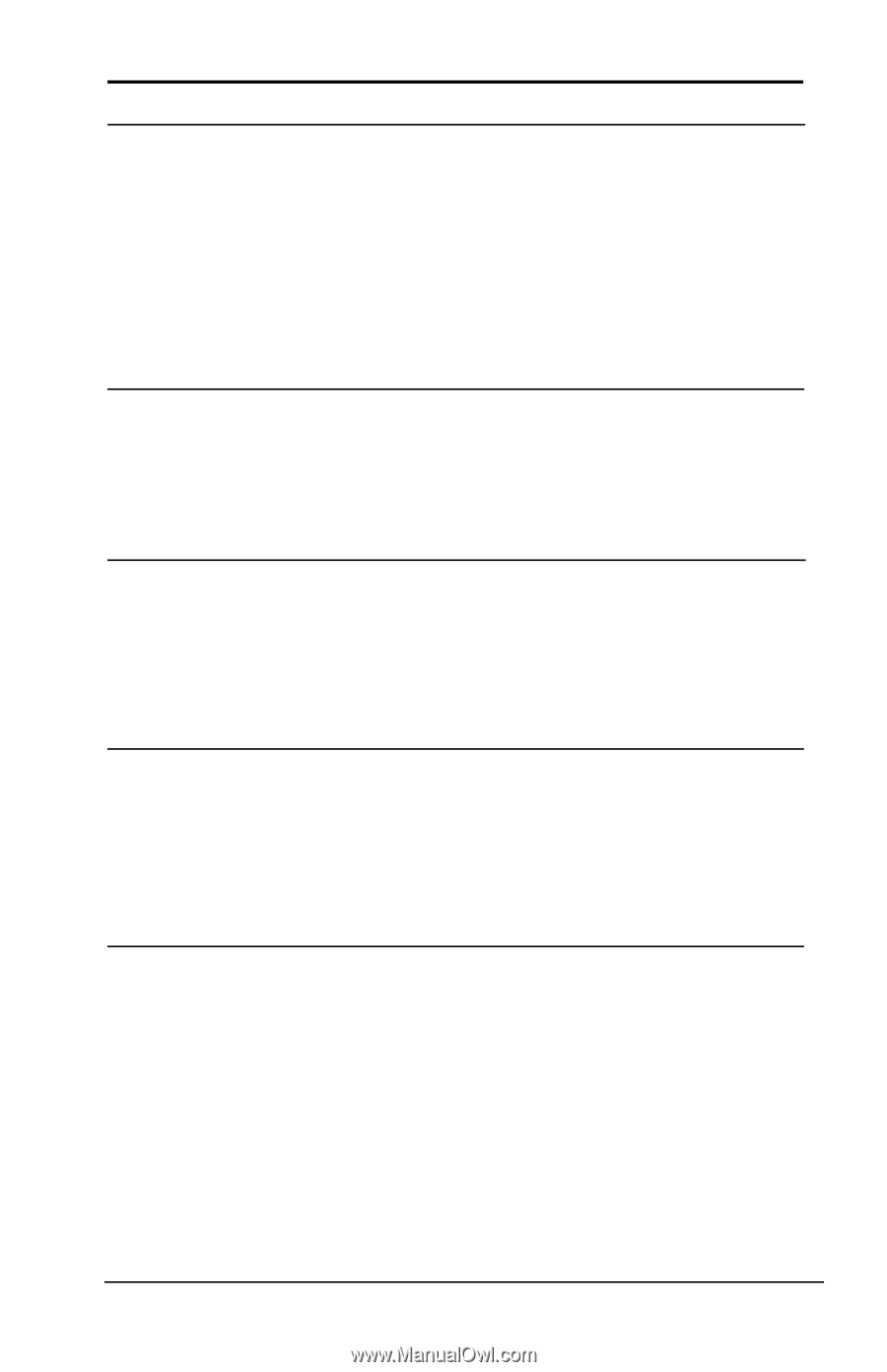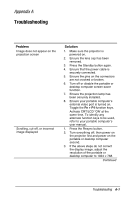HP Microportable Projector MP1800 MP1800 Microportable Projector - Page 58
Adjust the Brightness, Contrast, part of the total projected image
 |
View all HP Microportable Projector MP1800 manuals
Add to My Manuals
Save this manual to your list of manuals |
Page 58 highlights
Troubleshooting (continued) Problem Image is out of focus Projected colors do not match computer or camcorder color Black or gray border visible outside the usable area of the projection screen Only the Compaq startup screen displays Solution 1. Adjust the Focus Ring on the projection lens. 2. Make sure the projection screen is within the required distance (4.92 to 16.4 feet, 1.5 to 5 meters) from the projector. 3. Check the projection lens to see if it needs cleaning. Follow the "Cleaning the Lens" procedures on page 1-27 to clean the lens. 1. Adjust the Brightness, Contrast, or Color functions in the onscreen menu. 2. Make sure the pins on the cable connectors are not bent or broken. The black border surrounding the active area of the projection screen is part of the total projected image; however, it is an inactive area and cannot display any part of the image. This black border reduces the amount of extraneous light, producing a better image. 1. Check that the cables are connected securely. 2. Verify that the proper input source is connected. 3. Make sure your portable computer's external video port is activated. Continued Troubleshooting A-3