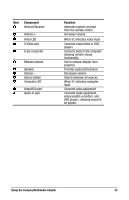HP Microportable Projector MP2810 Compaq MP2800 Microportable Projector - Page 31
When displaying HDTV content in a window as part of your, desktop environment
 |
View all HP Microportable Projector MP2810 manuals
Add to My Manuals
Save this manual to your list of manuals |
Page 31 highlights
When displaying HDTV content, it is recommended that you display it in its native 16:9 widescreen mode. For this, you may need to select the HDTV Fill to Aspect Ratio mode on the projector to preserve the height-to-width relationship of the material. Note that in this mode, you will have black stripes on top and bottom of the projected image, just as you see on a standard TV set when viewing widescreen content. A desktop or portable computer can also be used to generate a HDTV video stream. Capable computers should be able to read/acquire the HDTV data and blend it into the desktop graphics. The composite image is then sent to the projector for display. In this case, the projector displays the image at the standard 4:3 aspect ratio, just as it would any other computer graphics mode. The projector processes the data as it comes from the computer. The largest display mode available using the DVI interface is 1280 x 1024 at 75 Hz. The largest display mode available using the VGA interface is 1280 x 1024 at 75 Hz. When displaying HDTV content in a window as part of your desktop environment, it is recommended to project it in the computer's native 4:3 mode since the computer has already embedded the HDTV video stream in widescreen format within the window. To do so, you may need to select the Fill to Screen mode on your projector to preserve the height-to-width relationship of the material. Regardless of the source, the HDTV formats are generally of higher resolution than that of the projector (XGA, or 1024 x 768). Therefore, the projector will normally downscale the HDTV data to fit the complete image within the displayable 1024 x 768 resolution. Using the Projector 31