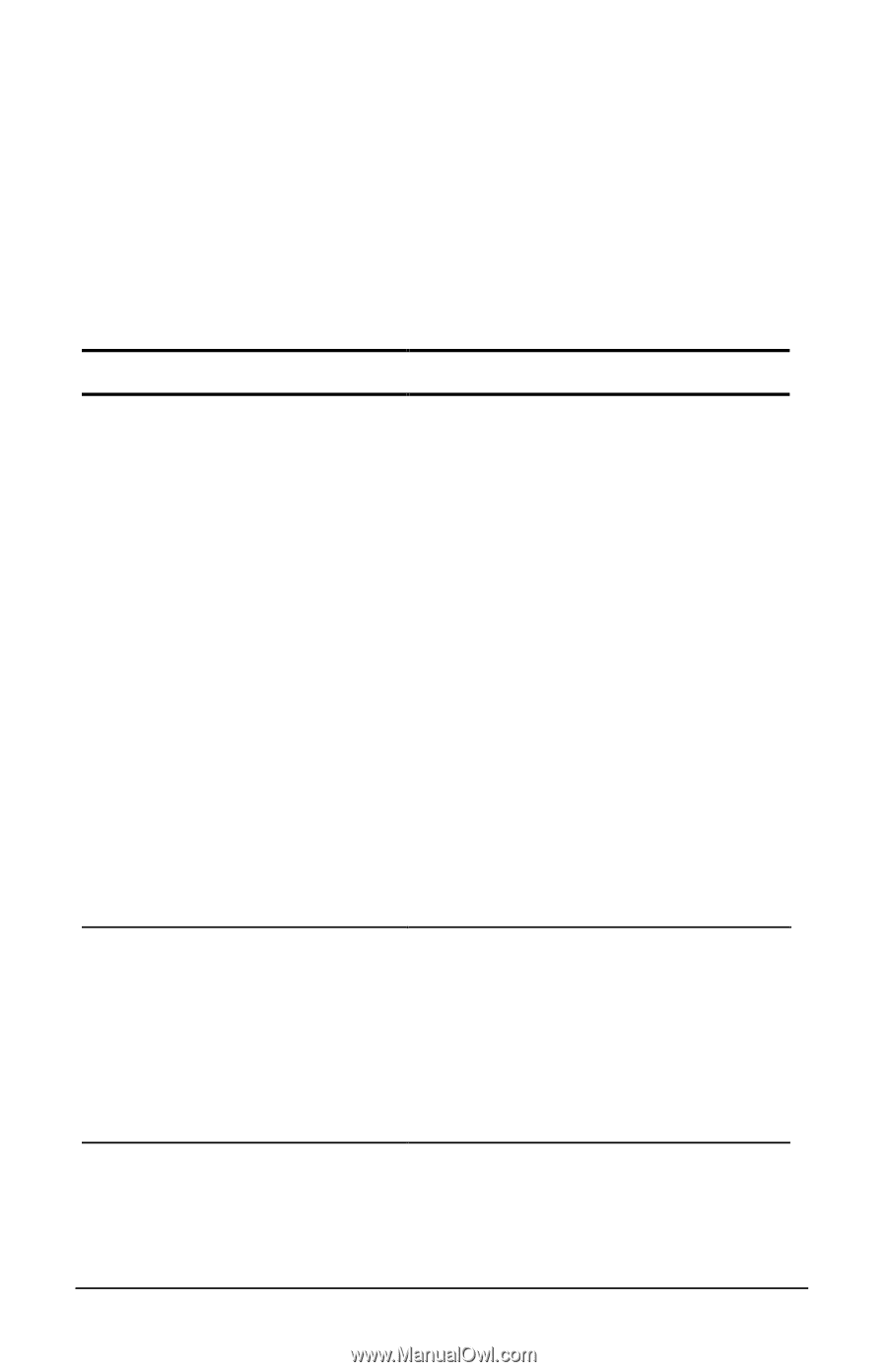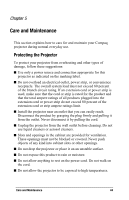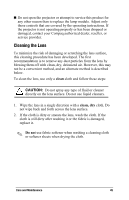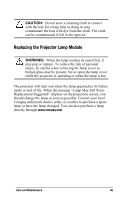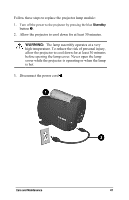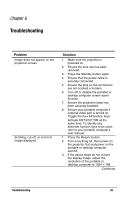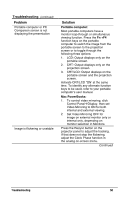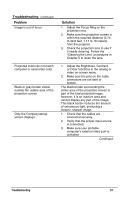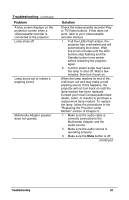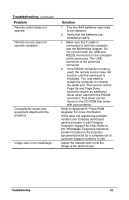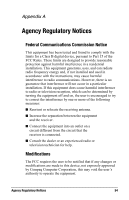HP Microportable Projector MP2810 Compaq MP2800 Microportable Projector - Page 49
Troubleshooting
 |
View all HP Microportable Projector MP2810 manuals
Add to My Manuals
Save this manual to your list of manuals |
Page 49 highlights
Chapter 6 Troubleshooting Problem Image does not appear on the projection screen Scrolling, cut-off, or incorrect image displayed Solution 1. Make sure the projector is powered on. 2. Ensure the lens cap has been removed. 3. Press the Standby button again. 4. Ensure that the power cable is securely connected. 5. Ensure the pins on the connectors are not crooked or broken. 6. Turn off or disable the portable or desktop computer screen saver function. 7. Ensure the projection lamp has been securely installed. 8. Ensure your portable computer's external video port is turned on. Toggle the Fn + F4 function keys. Activate CRT/LCD "ON' at the same time. To identify any alternate function keys to be used, refer to your portable computer's user manual. 1. Press the Resync button. 2. Turn everything off; then power on the projector first and power on the portable or desktop computer second. 3. If the above steps do not correct the display image, adjust the resolution of the portable or desktop computer to 1024 × 768. Continued Troubleshooting 49