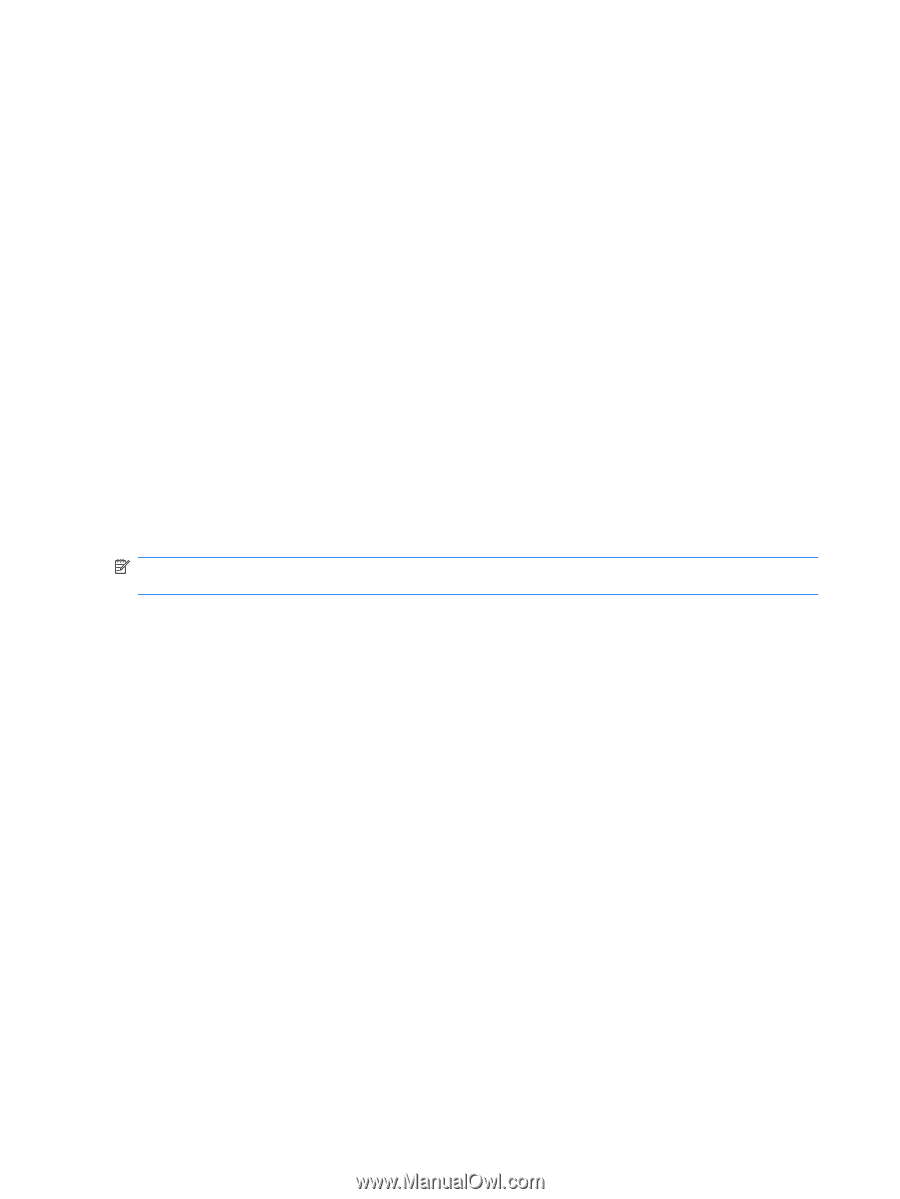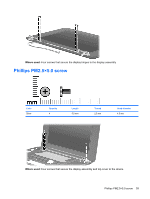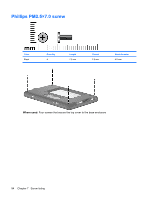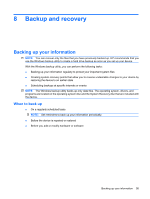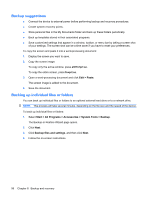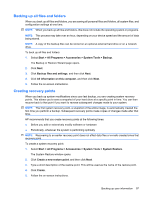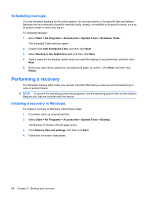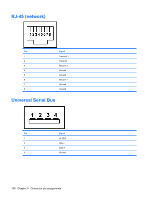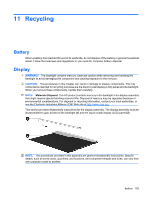HP Mini 1000 HP Mini 1000 and Compaq Mini 700 - Maintenance and Service Guide - Page 106
Scheduling backups, Performing a recovery, Initiating a recovery in Windows
 |
View all HP Mini 1000 manuals
Add to My Manuals
Save this manual to your list of manuals |
Page 106 highlights
Scheduling backups You can schedule backups for the entire system, for recovery points, or for specific files and folders. Backups can be scheduled at specific intervals (daily, weekly, or monthly) or at specific events, such as at system restart or when you log on. To schedule backups: 1. Select Start > All Programs > Accessories > System Tools > Schedule Tasks. The Schedule Tasks window opens. 2. Double-click Add Scheduled Task, and then click Next. 3. Select Backup in the Application list, and then click Next. 4. Type a name for the backup, select when you want the backup to be performed, and then click Next. 5. Enter your user name, password, and password again to confirm. Click Next, and then click Finish. Performing a recovery The Windows backup utility helps you recover important files that you have previously backed up in case of system failure. NOTE: To recover the operating system and programs, use the operating system disc and the System Restore disc that are included with the device. Initiating a recovery in Windows To initiate a recovery in Windows, follow these steps: 1. If possible, back up all personal files. 2. Select Start > All Programs > Accessories > System Tools > Backup. The Backup or Restore Wizard page opens. 3. Click Restore files and settings, and then click Next. 4. Follow the on-screen instructions. 98 Chapter 8 Backup and recovery