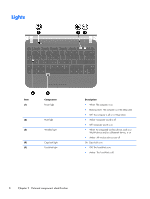HP Mini 110-4100ca HP Mini 200 - Maintenance and Service Guide - Page 17
TouchPad, Component, Description
 |
View all HP Mini 110-4100ca manuals
Add to My Manuals
Save this manual to your list of manuals |
Page 17 highlights
TouchPad Item (1) (2) (3) (4) (5) Component TouchPad light TouchPad on/off button TouchPad zone Left TouchPad button Right TouchPad button Description ● On: The TouchPad is on. ● Amber: The TouchPad is off. Quickly double-tap the TouchPad on/off button to turn the TouchPad off and on. Moves the pointer and selects or activates items on the screen. Functions like the left button on an external mouse. Functions like the right button on an external mouse. TouchPad 9

TouchPad
Item
Component
Description
(1)
TouchPad light
●
On: The TouchPad is on.
●
Amber: The TouchPad is off.
(2)
TouchPad on/off button
Quickly double-tap the TouchPad on/off button to turn the
TouchPad off and on.
(3)
TouchPad zone
Moves the pointer and selects or activates items on
the screen.
(4)
Left TouchPad button
Functions like the left button on an external mouse.
(5)
Right TouchPad button
Functions like the right button on an external mouse.
TouchPad
9