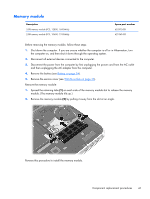HP Mini 110-4100ca HP Mini 200 - Maintenance and Service Guide - Page 44
WLAN module, Remove the battery see
 |
View all HP Mini 110-4100ca manuals
Add to My Manuals
Save this manual to your list of manuals |
Page 44 highlights
WLAN module Description Atheros 9485GN 802.11b/g/n 1×1 WiFi and 3012 Bluetooth 4.0 Combo Adapter Broadcom 4313GN 802.11b/g/n 1×1 WiFi and 20702 Bluetooth 4.0 Combo Adapter Intel Centrino Advanced-N 6230 WLAN module Ralink 5390GN 802.11b/g/n 1×1 WiFi Adapter Ralink RT5390R 802.11bgn 1×1 Wi-Fi Adapter Spare part number 655795-001 657325-001 631956-001 630703-001 691415-001 CAUTION: To prevent an unresponsive system, replace the wireless module only with a wireless module authorized for use in the computer by the governmental agency that regulates wireless devices in your country or region. If you replace the module and then receive a warning message, remove the module to restore device functionality, and then contact technical support. Before removing the WLAN module, follow these steps: 1. Shut down the computer. If you are unsure whether the computer is off or in Hibernation, turn the computer on, and then shut it down through the operating system. 2. Disconnect all external devices connected to the computer. 3. Disconnect the power from the computer by first unplugging the power cord from the AC outlet and then unplugging the AC adapter from the computer. 4. Remove the battery (see Battery on page 34). Remove the WLAN module: 1. Slide the battery/service cover latch (1) to release the service cover. 2. Release the service cover (2) by sliding it toward the front of the computer. NOTE: When releasing the service cover, it may be helpful to apply additional pressure to the front/left corner (3) of the service cover. 36 Chapter 4 Removal and replacement procedures