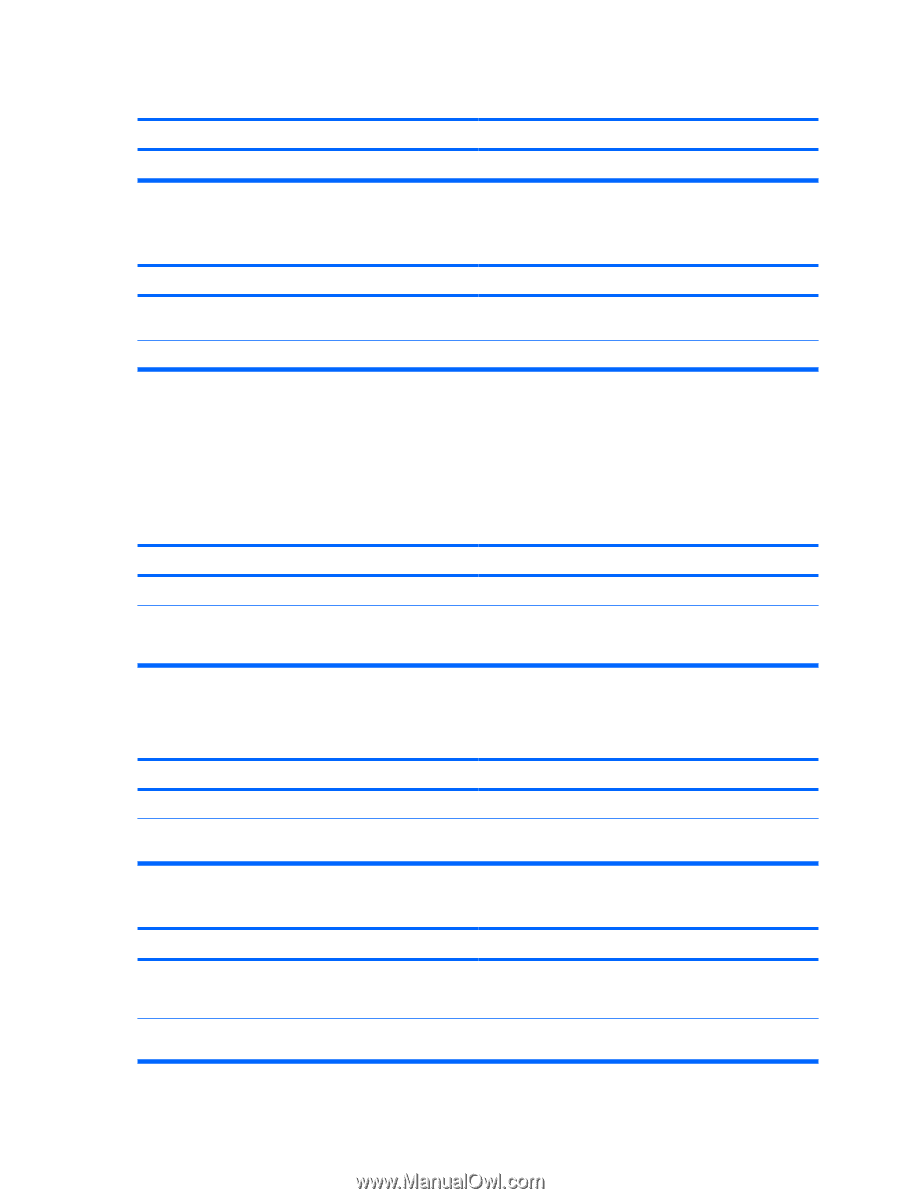HP NV517UT Maintenance & Service Guide: Compaq 500B and 505B Minitower Bus - Page 84
Solving Network Problems
 |
UPC - 884962596715
View all HP NV517UT manuals
Add to My Manuals
Save this manual to your list of manuals |
Page 84 highlights
Table C-7 Solving Keyboard Problems (continued) No response from the USB keyboard and mouse during running of application. Cause Solution The application has stopped responding. Restart the computer. Table C-8 Solving Mouse Problems Mouse does not respond to movement or is too slow. Cause Solution Mouse connector is not properly plugged into the back of the Shut down the computer if it still does not respond. computer. Mouse may be faulty. Replace mouse. Solving Network Problems Some common causes and solutions for network problems are listed in the following table. These guidelines do not discuss the process of debugging the network cabling. Table C-9 Solving Network Problems Network driver does not detect network controller. Cause Solution Network controller is disabled. Incorrect network driver. Run the HP Setup Utility and enable the network controller. Check the network controller documentation for the correct driver or obtain the latest driver from the manufacturer's Web site. Network status link light is not working or never flashes. NOTE: The network status light is supposed to flash when there is network activity. Cause Solution No active network is detected. Network controller is not set up properly. Check cabling and network equipment for proper connection. Use the network control application to verify that the device is working properly. Diagnostics reports a failure. Cause Solution The cable is not securely connected. Ensure that the cable is securely attached to the network connector and that the other end of the cable is securely attached to the correct device. There is a problem with the cable or a device at the other end Ensure that the cable and device at the other end are operating of the cable. correctly. 76 Appendix C Troubleshooting Without Diagnostics