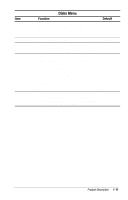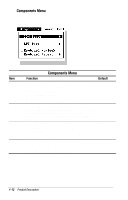HP Notebook 100 Compaq Armada 100S and Notebook 100 Series Maintenance and Ser - Page 14
Setup Configuration Utility (SCU) - bios
 |
View all HP Notebook 100 manuals
Add to My Manuals
Save this manual to your list of manuals |
Page 14 highlights
Suspend mode can be initiated at any time in either of two ways: Manual Power Management Suspend mode can be initiated at any time in either of two ways: s By pressing Fn+F12. s By closing the top cover, if the Cover Close option is set to Suspend in the SCU program. Suspend-to-Disk (Hibernation) When the computer suspends to disk, the system preserves all the running application programs as a file in a Suspend-to-Disk partition on the hard disk. The computer then turns off automatically. When the computer is powered on, the system reads the file from the Suspend-toDisk partition back into memory, returning the computer to the state it was in before it was suspended. If there is no Suspend-to-Disk partition on the hard disk, use the HIBERNATE utility to create the partition, in order to be able to use the Suspend-to-Disk feature. The HIBERNATE utility is available as SoftPaq SP13934. Suspend-to-RAM (Standby) When the computer suspends to RAM, several subsystems enter standby or power-off mode to conserve power. The system wakes up when any key is pressed. Resume Timer and Ring Resume options also wake the system from Suspend-to-RAM. 1.4 Setup Configuration Utility (SCU) The system comes with a Setup Configuration Utility (SCU). This utility configures BIOS settings by using menu-driven utilities. Settings are stored in the CMOS RAM. The SCU must be used when: s An error message indicates that the SCU should be run. s Factory default settings need to be restored (after BIOS upgrades). s Specific settings must be modified. Product Description 1-7