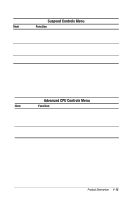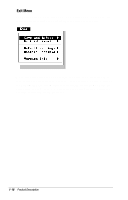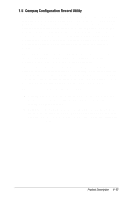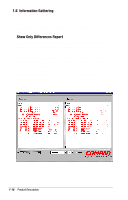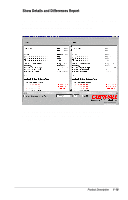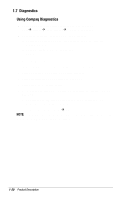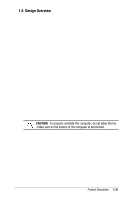HP Notebook 100 Compaq Armada 100S and Notebook 100 Series Maintenance and Ser - Page 27
Diagnostics, Access Compaq Diagnostics for Windows by selecting
 |
View all HP Notebook 100 manuals
Add to My Manuals
Save this manual to your list of manuals |
Page 27 highlights
1.7 Diagnostics Using Compaq Diagnostics s Access Compaq Diagnostics for Windows by selecting Start!Settings!Control Panel!Compaq Diagnostics. s To select a category, choose one of two methods: s Select the Categories menu, then select a category from the drop-down list. s Select a category icon on the toolbar. To run diagnostic tests: 1. Select the Test tab. 2. In the scroll box, select the category or device you want to test. 3. Select the Quick, Complete, or Custom test type. 4. Select the Interactive or Unattended test mode. 5. Select the Begin Testing button. 6. View test information by selecting a report from the Status, Log, or Error tab. s To print the information or save it to a drive, select the File menu, then select Print or Save As. 7. To exit, select the File menu!Exit. NOTE: Compaq Diagnostics may intermittently fail the CPU speed test in systems with AMD PowerNow! Installed. 1-20 Product Description